Finding ways to print W-2 form in QuickBooks? No need to worry more. We understand how important is to print copies of W2s for the year-end tasks. In this article, we will discuss how to print the W-2 form in QuickBooks Desktop, QuickBooks Online, and Intuit.
The W-2 form is a statement of wages, salary, and taxes that employers give to their employees every year. It is extremely important when preparing the tax return and also includes federal, state, and other taxes withheld. The W-2 form must be filed with the Social Security Administration (SSA) and IRS by January 31st.
Requirements for Printing W-2 in QuickBooks Desktop
There are some basic requirements for printing W-2 in QuickBooks Desktop and Online. Before printing, you need to fulfill the basic requirements which are mentioned below:
- Make sure the QuickBooks version is compatible with the Windows OS version.
- The user must have an active subscription to QuickBooks Desktop Payroll Standard or Enhanced service for QuickBooks Desktop and QuickBooks Online Payroll for QuickBooks Online.
- The user must have W-2 papers compatible with the printer. Use pre-printed forms for the inkjet printers. If pre-printed forms are not available, you can use blank papers for laser printers.
- Make sure to have the latest payroll tax table so that QuickBooks shows you the correct tax amount.
Procedure to Print W-2 in QuickBooks Desktop Payroll Assisted
Firstly we will discuss how to print W-2 in QuickBooks Desktop Payroll Assisted. Follow the given instructions and proceed.
- Firstly, select the Employees tab and then Payroll Center.
- Now click the File Forms tab, and choose the View/Print Forms & W-2s.
- Enter the payroll pin and hot OK button.
- Click on the W-2s tab and select the year.
- Choose the individual employees or select all.
- Then select the Open/Save Selected button.
- After that, a print instruction window will open on your screen and will ask you to choose the valid reason for printing W-2s. Choose it.
- Select the file on Adobe reader and click print.
If you are reprinting for any reason, write REISSUED STATEMENT on the top with W-2 instructions copy.
Other Recommended Articles:
How to Delete an Account From Chart of Accounts in QuickBooks Online
How to Change Employee Payroll Information in QuickBooks
How to Create Recurring Transactions in QuickBooks Online
Print W-2 form in QuickBooks Desktop Payroll Standard and Enhanced
The printing W-2 process for QuickBooks Desktop Payroll Standard and QuickBooks Desktop Payroll Enhanced are the same. Before the printing process makes sure you are using an updated version of QuickBooks Desktop. If not so, firstly update QuickBooks Desktop.
- Open QuickBooks and go to the Employees dropdown menu.
- Then select the Payroll Tax Forms and W-2s option, and then click the Process Payroll Forms option.
- Now go to the File Forms tab and select the Annual Form W-2/W-3-Wage and Tax Statement/Transmittal option.
- After that, click on the Create Form option.
- Choose the individual employees or select all to file.
- In the next step, enter the year, in the Year section, and click OK.
- Choose the individual employees or select all to print.
- Then review the W-2 form, by clicking the Review/Edit option. Click on the Submit Form option. After that follow the on-screen instructions to print the file.
If you are reprinting for any reason, write REISSUED STATEMENT on the top with W-2 instructions copy.
Print W-2 form in QuickBooks Online
Here we are going to discuss the procedure of how you can print the W-2 form in QuickBooks Online. If you are a QuickBooks Online user, follow the given steps to print W-2.
If you have automates taxes and forms on
Here we will discuss the printing process if you have automates taxes and forms turned on. You can print W-2 for the current year or previous year after you started using QuickBooks Online Payroll. Here you can find the steps for both current and previous years.
Print current year W-2
- Go to the Taxes and then Payroll Tax.
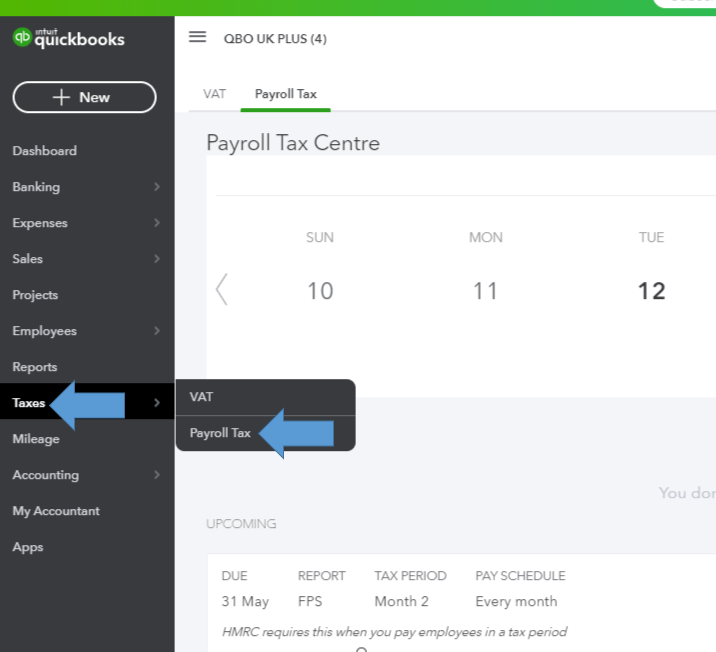
- Click Filings. From here you can print both employer and employees copies of W-2.
- Click View on any of the following.
- W-2, copies A & D (Employer)
- W-2, copies B, C & 2 (Employee)
- If you are receiving a question asking if you and your employees contributed to the retirement plan outside of QuickBooks Online. Click Yes or No.
- Select the year from the dropdown.
- Click View to open Adobe Reader in a new window.
- Click the print icon from the Reader toolbar and select Print.
Print previous year W-2
- Go to the Taxes and then Payroll Tax.
- Click Filings and select Annual Forms.
- Click the Select the period dropdown and choose the year.
- Select the following:
- W-2, copies A & D (Employer)
- W-2, copies B, C & 2 (Employee)
- Click View to open Adobe Reader in a new window.
- Click the print icon from the Reader toolbar and select Print.
If you are reprinting for any reason, write REISSUED STATEMENT on the top with W-2 instructions copy.
If you have automates taxes and forms off
If you have automates taxes and forms turned off, you can follow this procedure to print W-2 forms in QuickBooks Online. Print the employee copy on blank 3-part perforated paper or blank 4-part perforated paper. Now let’s start the procedure for printing W-2 of the current and previous year.
Print current year W-2
- Go to the Taxes and then Payroll Tax.
- Click Filings. From here you can print both employer and employees copies of W-2.
- Click Archive on any of the following.
- W-2, copies A & D (Employer)
- W-2, copies B, C & 2 (Employee)
- If you are receiving a question asking if you and your employees contributed to the retirement plan outside of QuickBooks Online. Click Yes or No.
- Select the year from the dropdown.
- Click View to open Adobe Reader in a new window.
- Click the print icon from the Reader toolbar and select Print.
Print previous year W-2
- Go to the Taxes and then Payroll Tax.
- Click Filings and select Archived Forms.
- Click the Select the period dropdown and choose the year.
- Select the following:
- W-2, copies A & D (Employer)
- W-2, copies B, C & 2 (Employee)
- Click View to open Adobe Reader in a new window.
- Click the print icon from the Reader toolbar and select Print.
If you are reprinting for any reason, write REISSUED STATEMENT on the top with W-2 instructions copy.
Print W-2 in Intuit Online Payroll Full Service
If you are an Intuit Online Payroll Full Service user, follow the steps to print W-2.
- Click on the Tax Records tab.
- Click Forms and select the year and period from the dropdown for W-2s.
- Here you can select for both employer and employees copies of W-2s.
- Form W-2, copies A & D (Employer copies)
- Form W-2, copies B, C & 2 (Employee copies)
- Click the View button and Print icon to print W-2.
Print W-2 in Intuit Online Payroll Enhanced
Follow the print W-2 process for Intuit Online Payroll Enhanced. Print the employee copy on blank 3-part perforated paper or blank 4-part perforated paper. Before that here is a setup process for print preference.
Set the Print Preference
- Click the Setup tab.
- Select the Preferences link and click W-2 Form Printing.
- Choose any W-2 printing option, and click OK.
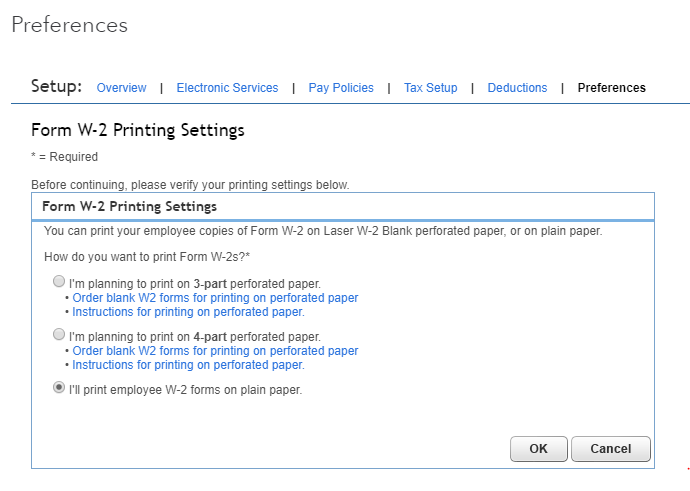
Print W-2
- Click the Taxes & Forms tab.
- Go to the Forms and click the Annual Forms link.
- Here you can select for both employer and employees copies of W-2s.
- Form W-2, copies A & D (Employer copies)
- Form W-2, copies B, C & 2 (Employee copies)
- Click the View button and Print icon to print W-2.
If you are reprinting for any reason, write REISSUED STATEMENT on the top with W-2 instructions copy.
The above steps are easy to understand and quick to follow. Hope you find the article helpful. If you’re still facing trouble with the above process, connect directly with our QuickBooks ProAdvisor. You can get instant support by dialing our toll-free number +1-844-405-0904.
