‘How to convert from Quicken to QuickBooks Desktop?’– In this blog, we are going to learn the solution for this topic. If you are also interested to know something new about the QuickBooks and Quicken software, then read this blog, and get knowledge.
In the recent survey of QuickBooks, we found that some of the Quicken users want to convert Quicken to QuickBooks desktop for any kind of reason. In this situation, they need help to convert the Quicken to QuickBooks Desktop without having any data loss. So here in this blog, we have provided that solution, so that you can perform it without getting any kind of problem.
Other Recommended Articles:
QuickBooks Certification Cost – How Much Does it Cost?
How to Set Up Direct Deposit for Employees in QuickBooks Desktop
Intuit QuickBooks Online Payroll Login ( Enhanced/ Full Service)
Procedure to Convert From Quicken to QuickBooks Desktop
We have provided 2 procedures for this activity:
1) Use the Quicken Converter Tool
2) Use the Conversion Utility
Before proceeding with the conversion process of Quicken to QuickBooks, users must ensure that the below-mentioned aspects are taken care of:-
- Quicken must not be of a newer version as compared to QuickBooks.
- There is no way that a Quicken data file can be directly converted to QuickBooks. The transition process has to be via the QuickBooks desktop. Therefore, users in such cases have to convert the Quicken file to QuickBooks desktop.
- It is always advisable for users to make sure that they have Windows version 98 or above installed in the system that they are using for the conversion process.
Let’s proceed with the first method:
Use the Quicken Converter Tool
Follow the two steps and convert the Quicken to QuickBooks Desktop:
Step 1: Download the Quicken Converter Tool
In the first step, download the Quicken converter tool according to your QuickBooks Desktop version. From the below table you can click the linked text to download the converter tool directly.
| Version of Quicken Converter | Link to Download |
|---|---|
| Quicken Converter 2020 | Download |
| Quicken Converter 2019 | Download |
| Quicken Converter 2018 | Download |
| Quicken Converter 2017 | Download |
Step 2: Install the Quicken Converter
After the complete download process of the converter tool, you have to install the Quicken converter tool, by following the below procedure:
- Open the downloaded Quicken Converter, by double-clicking on it, after the complete download process.
- Then click on the ‘Next’ option.
- Read the license agreement, and accept the agreement, by selecting the ‘I accept the terms in the license agreement’ option, and then click the ‘Next’.
- Again click on the ‘Next’ option and then on the ‘Install’ option to start the installation process.
- Now click on the ‘Launch Quicken Converter’, and then on the ‘Finish’ option.
- Go for the ‘I am transferring data from Quicken for Windows’, then click on the ‘Get Started’ option.
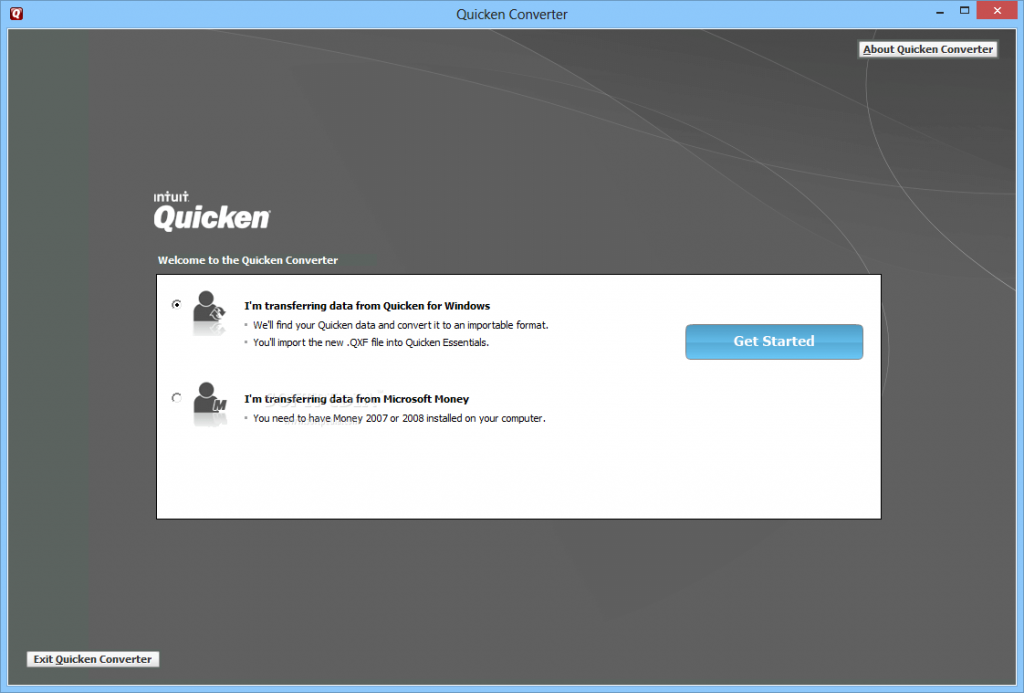
- Click on the ‘Open a data file located on this computer’.
- Then go for the ‘Select File’ option.
- In the next step, browse for your Quicken file (.QDF), and click ‘Ok’ to select it.
- Now choose the ‘Convert It!’ option, then on the ‘OK’ option.
- Click on the ‘Save’ option to save the new Quicken Data File (.QDF), and then click on the ‘Exit’ option.
After the file is upgraded to a compatible version of Quicken, a user can convert from Quicken to QuickBooks Desktop by using the Quicken to QuickBooks conversion Tool.
Use the Conversion Utility :
It is the last step to convert the Quicken to QuickBooks Desktop, follow the steps, which are mentioned in below:
- Go to the ‘File’ menu, and choose the ‘Utilities’ option.
- Then select the ‘From Quicken’ option from the ‘Convert’ tab.
- Now select the Quicken File (.QDF), which you want to convert.
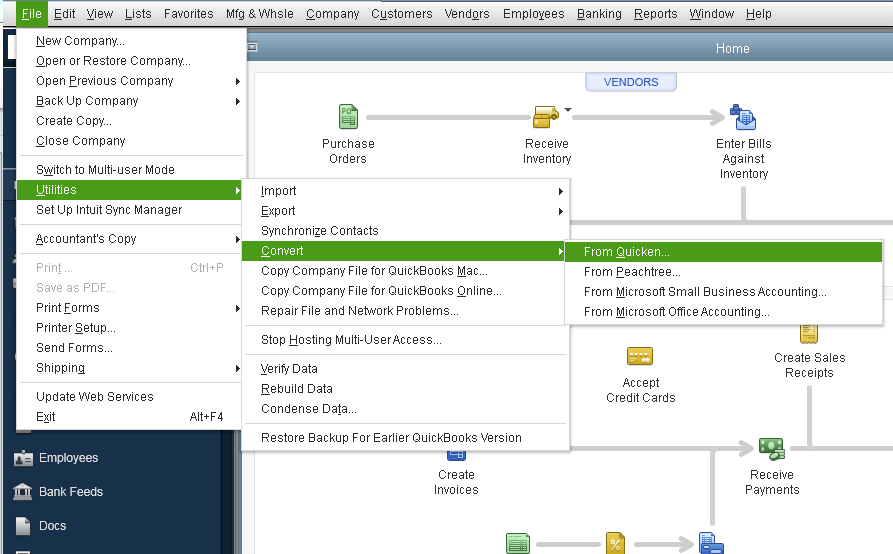
- You will be guided rest of the conversion through the conversion utility.
- Press F1 from the keyboard and type ‘Convert from Quicken’ in the help window to know more about the conversion utility.
Note: The tool will be saying to create or put the.QFX file (that can’t be used for conversion). Choose.QDF file for the conversion.
Some Common Queries Related to the Quicken transformation in QuickBooks Desktop
There are some queries, which may help you to learn more about this topic ‘Convert Quicken to QuickBooks Desktop’:
How to Import Quicken Bank Transactions Into QuickBooks?
For importing the Quicken transaction into the QuickBooks software, you first need to convert all your Quicken Data into.CSV File Format, then only you can import your Quicken data into QuickBooks. One thing that you need to assure is to set-up the rules for online banking transactions once they have been imported to your bank account associated with the payee and categories in QuickBooks Online.
How to Import a QFX file into QuickBooks?
To import a QFX file into QuickBooks follow the steps:
- Login To QuickBooks
- Select the account you want to import your data into
- Click File Upload Option
- Click Browse Option
- Select QFX File and Click Open
- Click on NEXT Option
- File Name, Account ID, Account Type, Data Range
- Select Quickbooks Account and Click Next
- Click Lets Go Option
- Click Review
How to Convert a Quicken Backup to QuickBooks?
Converting the Quicken Backup to the QuickBooks Software is a very easy and short process. You just need to follow the same to convert your Quicken Backup data to the QuickBooks:-
- Open the Quicken Software
- Click on the File Option
- In the next step, click on the Backup and Restore option and then click Ctrl + B to create a backup of your Quicken File.
- Click Back up, and open QuickBooks.
- Then from the ‘File’ menu, choose the ‘Utility’ option.
- Click on Convert, then From Quicken
- Click Save
This will ensure that your Quicken Backup data has been converted to QuickBooks.
What is the Procedure to Open a .QDF File In Quicken?
QDF File or Quicken Data File can be opened in the Quicken Software very easily. The .QDF Format is basically used for storing the primary data files generated by Quicken Personal Finance software. To open these files over the Quicken Platform, just follow these steps:-
- Launch the Quicken Software in your system.
- Open the File Menu Option and then the list of the files stored will appear.
- Select the.QDF file that you want to open over the Quicken software. You can also search the file by mentioning the file name in the search box. Make sure that you type the correct file name otherwise you won’t be able to find it.
- After selecting or searching the file, click on the Open Tab.
Another way of doing the same is by giving a right-click over the .QDF file that you want to open in the Quicken software. Click on the Open With option and then click on the Quicken Software. Your .QDF file will get open over the Quicken.
The End Line!
We hope, this blog will help you to Quicken data to QuickBooks Desktop. Here we have tried to provide the latest procedure to perform this process, still, if you are facing any kind of issue to follow the entire method, then clear your doubts through our ProAdvisor support.
