Every QuickBooks users need a record of wages earned during the yearly pay period of payroll, deductions and etc, so they need to print pay stubs in QuickBooks. In today’s topic, we are going to know that, ‘How to print pay stubs in QuickBooks Desktop?’. Let’s know to do it:
Other Recommended Articles:
How to Identify Suspicious Activity in QuickBooks
QuickBooks Accountant’s Copy Failed (Make it unable to able)
WDDM Service is Not Running in QuickBooks Problem Fixed
Steps to Print Pay Stub in QuickBooks Desktop
There are some procedures mentioned below to print pay stubs in QuickBooks Desktop, have a look:
Procedure 1: Print One Or More Pay Stubs At Once In QuickBooks Desktop
In this procedure, you can print one or more pay stubs at a time in QuickBooks Desktop
- From the File menu, select Print Forms and then further select Go to pay stubs.
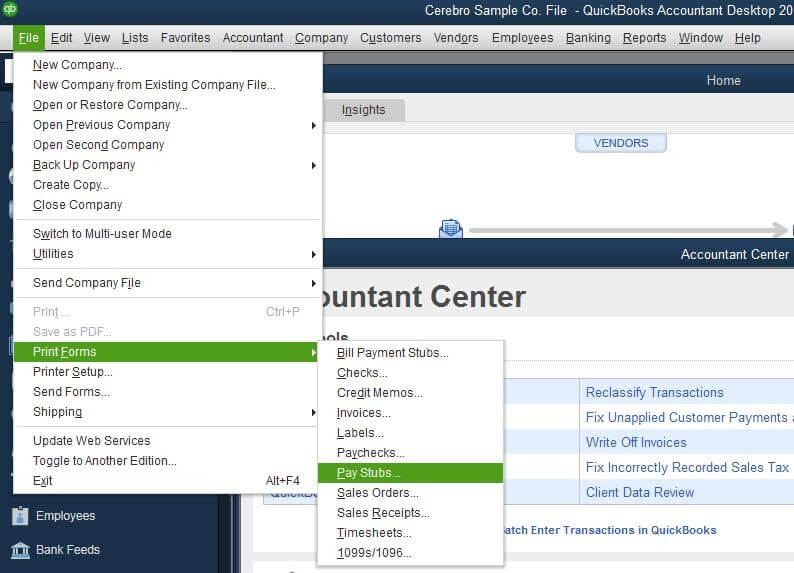
- Now choose the Payroll bank account and provide the date range that you want to get printed.
- Next, select the “Employee” from the Employee drop-down if you want to filer by “one employee”.
- After that, choose the column alongside the date, and Pay Stubs to be printed.
- You may see the Pay Stubs before printing it by selecting the Preview option.
- Choose the Preferences for company and employee information that you want on the Pay Stub.
- To print the Global message for each pay stub, type the text in the company message.
- Now choose Print.
- After all, a process done then just choose Help option to get information about the Print Pay stubs window in the QuickBooks Desktop.
Procedure 2: How to Print Single Pay Stub In QuickBooks From a Paycheck
To print pay stubs in QuickBooks Desktop using this method, perform the below-given steps:
- Open paycheck in QuickBooks Desktop.
- Choose the Print icon in the check which is displayed and then select the option of Pay Stub.
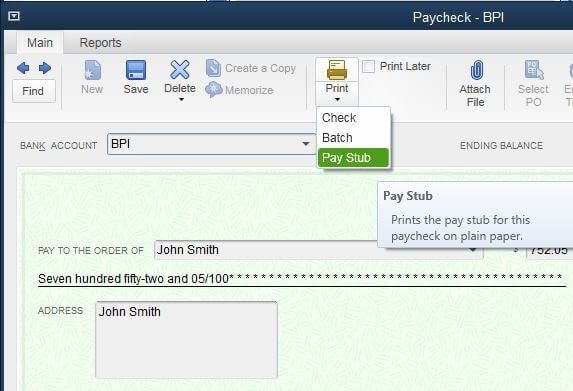
Procedure 3: Print Through Pay Stubs and Voucher Printing
- Firstly, open the QuickBooks then click on the Menu bar for Edit.
- Then, just click on the Preference in the drop-down list of the paystub.
- After that, select the option of Payroll and Employees.
- Click on the Company preference option and choose the Full payroll in the payroll attributes field.
- After the above process is done then, you can go to the option of payroll preference windows by going to the option of ‘set preferences’ section, and after that click on the Paystub and Voucher Printing option.
- And, then you can include the checkboxes which you want in the ‘Paycheck Vouchers and Pay stubs, Print’ field which is displayed on your system screen.
- Select the Legal Company Name if you want to see the company name to come upon the Paystub.
- You can select the Ok button after you have ticked all the items.
- The last step is to be a paystub with selected information will print automatically for each paycheck for the QuickBooks desktop.
Procedure 4: Print Through Bill Payment Stubs
- The first step is just to click on the Print Form and then select the bill payment stubs from the File menu option of the QuickBooks.
- And, click on the Credit Card or check depending on the technique for bill payment from the drop-down list of bill payment.
- Select the correct bank or credit card account in the list of drop-down accounts.
- Fill the starting and finish dates in the Dated and amp section to the list payments from a several date range.
- Click on the checks for which you wish to print the bill payment stubs.
- Click on the OK button.
- Make sure the Printer or font and check the total number of copies and click on Print in the Print Window.
Final Words:
We hope, the printing methods of pay stubs in QuickBooks Desktop will help you a lot. These methods are very simple to perform, just follow the steps one by one, and print pay stubs in QuickBooks Desktop successfully. We tried our best to put information in this blog, hope you like it. Still, if you have any kind of problem following the steps, then you can get help from the Accountwizy platform, through its toll-free number +1-844-405-0904.
