Do you believe that as an accountant, you should have some extra special features in QuickBooks for handling finances? So here we are to change the way you manage accounts for business. Since every business is unique, different techniques are required to manage their accounts. Thankfully, QuickBooks Online Accountant includes all such features necessary to handle every aspect of accounting.
QuickBooks Online Accountant is special access to other QuickBooks products. QBOA mainly supports QuickBooks Online and QuickBooks Self-Employed. This version of QuickBooks is designed for the accountant and QuickBooks ProAdvisor to access the account of their clients. It helps to review client books, edit transactions, and make adjustments. Also, it has an amazing feature that you can collaborate with your accountant team. So, it is a good way to serve your clients more efficiently.
QuickBooks Online Accountant Features
QBOA includes many features, which help accountants to maintain the workflow easily and also provide benefits to their clients. Let’s discuss what are the key features of QBOA.
- Assign Lead Accountant: QBOA allows you to assign your team members as lead accountants. Lead accountants act as primary contact for the clients and manage their accounts. This feature allows you to give responsibility to the team member and keep your work organized.
- Automatic Bank Transactions Update: QuickBooks Online Accountant allows you to save your time by automatic bank transactions entry. You don’t need to make bank transactions, statements, and receipts annually. Apart from this, QBOA also saves your time by sorting the transactions automatically. Manual sorting is a time-consuming process. You are always up to date with the cash flow information for a better accounting management system.
- Workpapers built-in: Workpapers built-in feature allows you to simplify the year-end accounting process. There is no need to transfer files between tools, you just access it from QuickBooks. Because QuickBooks already have your client’s data. Workpapers auto saves the information that your entered and accessed from the dashboard. It is only visible to accountants or bookkeepers, but not visible to clients.
- Month-End Review: it has no doubt, QBOA saves you much time. Another amazing feature is Month-End Review. QBOA scans all the transactions created over the months and shows if any data is missing. It indicated the issues like uncategorized transactions, transactions without pay, and more. Get your work done more efficiently.
- Tax built-in with Pro Tax: In QuickBooks Online Accountant, you can file tax returns directly from QuickBooks. You don’t need to export data from QuickBooks to another tool. It is a good way to file accurate tax, T1s, T2s, and T3s. you can easily send gifi tax mappings to the Pro tax and go for efile faster.
Other Recommended Articles:
Methods for Setting Up QuickBooks Desktop for the First Time
QuickBooks Online System Requirements
How to Write Off Bad Debt In QuickBooks Online & Desktop
Plans & Pricing
QuickBooks Online Accountant provides is free for accountants and bookkeepers. It provides free access to the QuickBooks ProAdvisor program and clients’ books. QBOA is mainly designed to support small-scale businesses so that the cost is minimum. If you wish to support the other QuickBooks users, you can use it for free.
Links for Sign-up into QBOA
First, you need the website for the sign-up process. Follow the below link for sign-up according to your country.
| Countries | Links |
|---|---|
| United States | Sign up |
| United Kingdom | Sign up |
| Canada | Sign up |
| France | Sign up |
| Australia | Sign up |
Steps for QuickBooks Online Accountant Sign-up
You can sign up for the QBOA by two different methods, from the website or through the client’s invitation. Let’s discuss both one by one.
QBOA sign-up through Website
You can sign-up for the QBOA as a new user or an existing user of QuickBooks. We will discuss both. You can check according to your need.
Case 1: If you sign up as a new user in QuickBooks
If you are a new user and want to create a new account then this method is for you. Follow the given instructions to sign up.
- First, go through the above link to sign up for the QuickBooks Online Accountant.
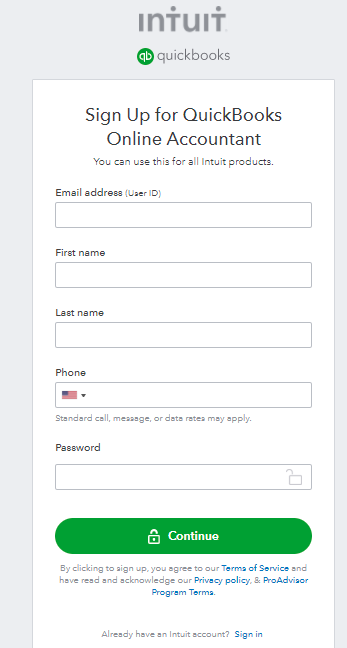
- Put your email address, user id, your first, and last name in the required field.
- Enter your phone number in the phone field according to your country’s phone code.
- Last and important, enter a strong password and save the password anywhere else to keep the password always remember.
- After filling out all fields, recheck all the entered data, and click on the Continue option.
Case 2: If you sign in as an existing user
If you already have an account in QuickBooks and want to access QBOA, this process is for you. Follow the mentioned steps to sign up in QBOA.
- Go through the same link provided above.
- Click on the Sign in option next to the ‘Already have an Intuit account’.
- Enter your User ID and password to sign in.
- Hit the Create Firm button and follow the on-screen instructions.
QBOA Sign up From Client’s Invite Email
You can also sign up for QBOA through the client’s email. Here are two cases, if you have used QuickBooks before or never used it before.
Case 1: If you have never used QuickBooks before
- First of all, ask your client to invite you through email to be their accountant.
- After that, go for the mail, open the invite email, and click on the ‘Accept Invitation’ link.
- Now you can follow the steps to create an account.
- Congratulation, now you have a new account of QuickBooks Online Accountant.
Case 2: If you have Used the QuickBooks Before
- Ask your client to send an invite to the current existing mail address of QuickBooks.
- Then click on the ‘Accept Invitation‘ link after opening the mail.
- Use your user ID and password for the QBOA login.
- At last, select a firm to connect with your client.
How to Login to QuickBooks Online Accountant
After signing up for the QBOA, the next step is to log in to the account. Follow the instructions to the complete process.
- After signing up visit https://quickbooks.intuit.com/accountants/
- Click on the Sign-in from the upper right corner.
- Choose a product. Enter user ID and password and click on Sign In.
Set Up New User in QBOA
Here are the steps to how you can set up a new user in QBOA. Follow the given steps.
- To set up a new user in QuickBooks Online Accountant first, you have to log in to your account.
- After that, click on the ‘Team‘ tab from the sidebar, now the team page will appear on your screen.
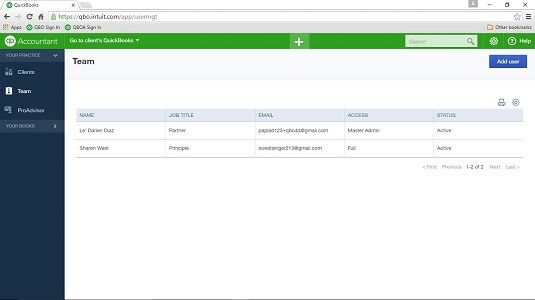
- Then click on the ‘Add user‘ option.
- Fill out your name, email address, the title of the team member that you want to add on the first page of the ‘Add Wizard‘ page.
- Now click on the ‘Next‘ option.
- If you want to identify the privileges related to your firm on the second page of the ‘Add Wizard‘ page.
- Now choose the access type that you want to give to your team member., and click the ‘Next‘ option.
- Unselect the clients as needed.
- At the last click the ‘Save‘ button.
Add Accounting Team
After logging in to QBOA, add the accounting team to start. Here is a complete process to add the member, edit member info, update team permissions, and remove the member. Before starting make sure your team member has access to the QuickBooks.
Add a New Team Member
You can add the new team member to the QBOA. Follow the instructions to do so.
- Sign in to QuickBooks Online Accountant as an admin or as a user with full permissions.
- Click on the Team menu and select Add User.
- Enter the member info and Click on the Next button.
- In the Access dropdown, choose the access level. Then click Next.
- Select the client you want the team member to have admin permission.
- Once you are done, click on the Save button.
Edit a Team Member’s info
To edit a team member’s info, follow the given steps.
- Sign in to QBOA as an admin or as a user with full permissions.
- Click on the Team menu and select the Access tab.
- Find the team member and click on the Edit tab in the Action column.
- Edit the member’s info and hit the Save button.
Update your Team’s Permissions
You can update your team’s permissions in the firm’s info and client’s book too. Follow the steps to do so.
Update your Team Access to the Firm’s Info
Follow the steps to change team permissions to your firm’s info.
- Sign in to QuickBooks Online Accountant as an admin or as a user with full permissions.
- Go to the Team menu. find the member and choose Edit in the Action column.
- Click on the Firm Administration and Books tab.
- In the access dropdown, choose the access level.
- Once you are done, click on the Save button.
Update your Team’s Access to the Client’s Book
Follow the steps to change team permissions to the client’s info.
- Sign in to QBOA as an admin or as a user with full permissions.
- Go to the Team menu. find the member and choose Edit in the Action column.
- Choose the Client Access tab and select the clients.
- Click on the Save button.
QuickBooks Online Accountant Practice Management
QBOA Practice Management manages the firm’s book. Intuit finds accountants have issues using Accountant Practice management. So it is designed to keep in mind the accountants’ pain points. It is free of cost and can access by 1 user. It provides access to project management, workflow management, and a dedicated mobile app.
Here it is discussed, should have a look.
- Deadlines: Accountants are completely deadline-driven since there are many deadlines associated with it. Some of them are deposits, paychecks, a variety of weekly/monthly/quarterly filing deadlines, and more. Missing a deadline means penalties, and possibly losing a client.
- Tools and Process: QBOA Practice Management provide tools and process for each client. Owner and staff members use different tools and spreadsheets to track the client’s reports and tasks. QuickBooks have worked on the tool and features to perform better.
- Managements: QBOA helps you to manage tools and people more efficiently. Accountants use tools to manage software and whiteboards require regular maintenance.
In this article we have discussed all the procedures of QuickBooks Online Accountant: sign up, log in, and add the accounting team steps. Hope you find the article useful. If you have any queries or have another issue you can get in touch with our QuickBooks ProAdvisor. Get instant support by dialing our toll-free number +1-844-405-0904.
