When you try to download the payroll update and maintenance release, mainly in these cases the QuickBooks update error 15215 occurs on the system. When you get this error, there is a message shown in your system. That message is“Unable to verify the digital signature message”. When this error occurs in your system the times the server stops working properly, your active application window crashes, and also your desktop starts to freeze for a few seconds. so firstly you stop all accessing QuickBooks files and data. And must need to always update the new/latest version of QuickBooks software.
The major reason for the QuickBooks error 15215 is when you download the payroll update and maintenance behind this installation running some other application.
Other Recommended Articles:
How to Order Checks, Tax Forms And Other Supplies for QuickBooks Online
How to Transfer Funds Between Accounts in QuickBooks Online
How to Record Your Payments to Credit Cards in QuickBooks Online
Solution To Resolve The QuickBooks update error 15215
If you want to solve this QuickBooks error so you can learn here how to fix these 15215 QuickBooks errors. Here are some effective ways to solve this error easily, take a look:
- Run QuickBooks Desktop as an Administrator
- Reboot the System
- Verify The TLS 1.0 Setting
- In Selective Startup Restart The Windows
To Run The QuickBooks Desktop As The Window Administrator:
To solve the QuickBooks update error 15215 you have to follow these steps to run the QuickBooks desktop as the window administrator.
- Firstly close the QuickBooks Desktop program.
- Then right-click on the QuickBooks desktop icon on your desktop.
- After that choose the Run as administrator option and click on it.
- After that When you get this type of message such as- “Do you want to allow this program to make changes to your computer?”, Then you can click on the Yes option.
To Reboot The System:
To fix QuickBooks update error 15215, you will have to reboot the system, This is most important for you.
First of all close all tabs or applications in your system, Then open the start window tab, go to the shutdown scroll down option and select the restart option, click on it.
Mainly this solution only solves some network issues, internet issues, and printing issues,
This restating the system solution Doesn’t fix permanently this QuickBooks error. If you are still facing QuickBooks update error 15215 then follow the steps below to resolve it permanently.
Verify The Use TLS 1.0 Setting:
This is the last solution to fix QuickBooks update error 15215. To Verify Use TLS 1.0 is checked, and Use TLS 1.1 and Use TLS 1.2 that are unchecked in the Internet option.
- First of all, you just need to close the QuickBooks desktop.
- After that open the Internet Explorer in your system.
- Then Go and Click Tools option After that choose the Internet Options and click on it.
- Then under the Internet options tab click on the Advanced option.
- In this tab Go to the Settings, scroll down and locate the Use TLS 1.0, Use TLS 1.1 and Use TLS 1.2 options.
(Note:- If you are using an internet explorer version, so maybe you not get these options.) - Then verify the Use TLS 1.0 and click on this option After that there will be a significant showing of checked.
- After that Verify the Use TLS 1.1 and Use TLS 1.2 And do not click on both of them.
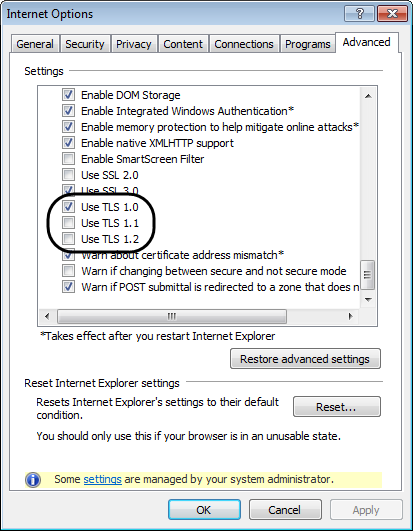
- After that click on the OK button, and close the window tab.
- Then close the Internet Explorer window tab.
- Then reboot your system.
- When completed the rebooting, then open the QuickBooks desktop.
- After that again you can try to download the update.
In Selective Startup Restart The Windows:
To restart the window in selective startup Then follow the given steps;
- Firstly, close the QuickBooks desktop.
- Then select the Run option on your computer, see the versions of the window:-
- In Windows XP version:- Click the Start button then go and click on the Run option.
- In Windows 7 and Vista version:-Click the Start button then go to the All Programs option then go to the
- Accessories option after that click on the Run option.
- In Windows 8 and 10 version:- Click the Window+r key on your system keyboard, press the Windows key and letter R.
- After that, Go to the Run section and enter msconfig then click the Ok button.
- After that, the System Configuration Utility tabs will open.
- Then go to the Selective Startup in this tab and clear the Load Startup Items check box.
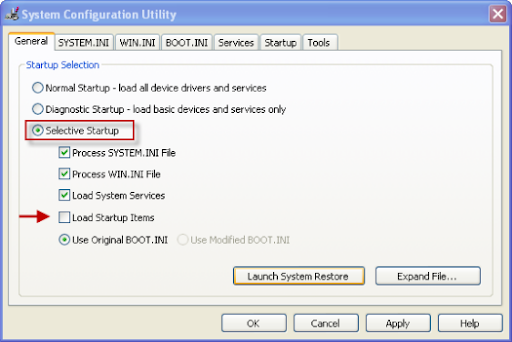
- Then click on the OK button to save changes.
- After that Restart your system as indicated.
- After completed restarted, Then open the QuickBooks and Download the latest tax table.
- After successfully completed download the update, Then repeat steps 1 to 4 to return to the System Configuration Utility.
- After that select the Normal Startup checkbox and click on the OK button.
- After that Again Restart your system.
I hope through this blog you will be able to easily fix the QuickBooks update error 15215.
