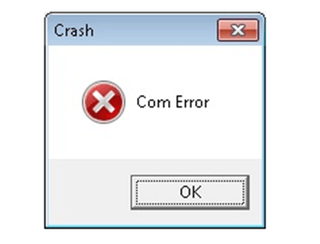
Do you also want to resolve the “com error in QuickBooks”? Then don’t worry, most of the users face this error while working, opening, and sending reports/forms in their QuickBooks. Generally, this appears with an error message “Crash: com error“. Com error crash is a common error in QuickBooks. It comes up during updates launched by Microsoft, opening QB, sending mail, and so on.
Now don’t be so late, just start read this blog to get the solutions:
Causes & Solutions for Com Error in QuickBooks
Both causes and solutions are important to fix the problem so, read the causes and solutions and fix the QuickBooks com error crash as soon as possible.
Causes for the QuickBooks Com Error
Here in the below, we listed some of the reasons for this error code, have a look:
- Improper installation of QuickBooks Programming is a cause for com error in QuickBooks.
- Damage of .NET Framework, MSXL, or the related file of QuickBooks by malware attack is one of the main reasons for this error.
- May the firewall is blocking the QuickBooks communication process.
Solutions to Fix QuickBooks Com Error Crash
There would be many causes of this error such as malware corruption, incomplete installation, QB document might be erased and many. Here given the solutions to fix this com error.
Solution 1: Download the Latest QuickBooks Update
The QuickBooks com error crash can be fixed in this method. To download the latest QuickBooks update you have to check the latest release, and to do that, follow the below-given steps:
To Check the Latest Release:
These are the steps to check the latest release:
- First, go to your Quickbooks desktop and open it
- Then, press function F2 key or Ctrl+1.
- Now, appear a product information window.
- Check your QuickBooks latest version release.
After checking the latest release download the latest QuickBooks update.
To Download the Latest QuickBooks Update
Here are the steps to download the latest QuickBooks update.
- First, open your QuickBooks software ten company files.
- Then, click on the Start menu in the window.
- After it, search Quickbooks desktop and double click.
- Click on Run as Administrator and click on the help menu.
- Choose the Update QuickBooks option and then click on the Options tab.
- After that, click on Mark on then choose Save.
- Click on Update Now option then Reset Update checkbox.
- After that, choose to Get an update option.
- Now, install the latest updates and restart your PC/Computer.
Solution 2: Update Microsoft Outlook
In the second method update the Microsoft outlook, and set it up as a mail app, through the below steps.
- First of all, you have to go to Microsoft outlook.
- After that, from the Microsoft outlook, go for the ‘File’ menu.
- Now you can see an option for ‘Office Account’ just click on it, and in the next step click on the ‘Update Options’
- Then click on the ‘Update Now’ option.
- Wait for the complete update of Microsoft outlook.
Solution 3: Set Up the Outlook as a Default Mail App
There is another way to fix the com error in QuickBooks, and the way is, ‘you have to set up the outlook as a default mail app.
- If you are a windows user then go to the start button of the windows and click on it.
- Now you can get an option for ‘Control Panel’, just open it.
- From the control panel box, select the ‘Programs’ option, and then on the ‘default programs’ option.
- After that, click on the ‘Set your default programs’ option, and then on the ‘Mail’ option.
- At last, click the ‘Outlook’ option.
Now the process is done.
Solution 4: Add your Email Account to Microsoft Outlook
You can add your email account to Microsoft outlook to fix the com error in QuickBooks.
- Open Microsoft outlook then click on File.
- Click on Info Option and choose Add account to start setup.
- Now, add the email address as you want to enter an email.
- Then click on the Next option and wait for a few minutes.
- Choose the Connect option and enter the password.
- Now, the clock on Ok option then clicks again Ok to complete the setup.
If in case, QuickBooks is unable to find Microsoft Outlook, then follow the below steps:
- Launch the QuickBooks, and go for the ‘Edit’ option.
- Then choose the ‘Preference’ tab from the Edit drop-down options.
- Click on the ‘Send Forms’ option, and then the ‘My Preferences’ option.
Further, if you are unable to see Microsoft Outlook then, restart your system otherwise repair the QuickBooks, or create a new Windows user profile.
Solution 5: Repair your Windows
You can use this method also.
- First of all, repair the Microsoft office, and update QuickBooks.
- After the complete update of QuickBooks, restart the system.
- And again update the Windows.
- Delete all unnecessary software from your windows.
Solution 6: Check Mail Setting
Check the mail setting for the QuickBooks com error crash.
- Click on the window Start button then open the control panel.
- After it, click on the ‘User Account’ option then the ‘Mail’.
- Now, choose Microsoft outlook then Profile.
- And select the ‘Show Profile’ option, and then the ‘Outlook’ option.
- Select the ‘Prompt for a profile to be used’ option, if the ‘Always use this profile’ is already selected.
- Then go for the ‘Always use this profile’ option.
- And at last, click ‘Apply’ and then ‘Ok’.
Solution 7: Create a New Email Profile on Microsoft Outlook
If you want to apply this method to then remember that, don’t delete your existing Outlook Profile.
- First, close your Microsoft Outlook program.
- Then, click on Control Panel and then User Account option.
- Now, click on Mail.
- After it, appear a Mail Setup window in your computer then choose Show Profiles.
- Click on the Add option and then enter the name In the Profile Name field.
- Then, click on OK and follow the on-screen instructions to add an email account.
- Choose the Apply option and then the OK option.
Solution 8: Use the QuickBooks in Compatibility Mode
Folow the given steps to use the compatibility mode in QuickBooks.
- Go to the QuickBooks and right-click on it.
- After that, select the ‘Properties’ option from the list, and go to the compatibility tab.
- From the tab, you can see an option of ‘Run this program in compatibility mode for’.
- Again from the drop-down list, choose the ‘Windows 7’ option.
- And then mark on the ‘Run this program as an administrator’ box.
- After changing all these things ‘Apply’ it and click on the ‘Ok’ option.
Solution 9: Add a Windows User as an admin(Windows 2011,2008 R2)
- From windows go for the ‘Start’ menu, and select the ‘All Programs’ option.
- Then choose the ‘Windows Small Business Server’ option from the list to select the ‘Windows SBS concole’ option.
- After that, click on the ‘users and Groups’ option, and then on the ‘Add a new user account’ tab.
- Now in the form, fill out the user info, and follow the instructions add a new account.
- Now you can give the adminstarotor rights to the new users.
- And after doing all these things click on the ‘Finish’ option.
Other Recommended Articles:
QuickBooks Unable To Verify Financial Institution- Solution and Causes
QuickBooks desktop users and restrictions
FreshBooks vs QuickBooks: Which is Best for Small Business
Conclusion
We hope, this blog will be very beneficial for you, and we tried our best to put solutions in this blog with reasons. Just follow the above steps carefully, and shut out your problem as soon as possible. Still, if you have any doubts regarding this blog, or you need any kind of help to fix com error in QuickBooks then, we are always with you to provide ProAdvsor support through the toll-free number +1-844-405-0904.
