QuickBooks statement writer helps the users to use it in different ways like to create financial statements in Excel by using all the data from your QuickBooks account. But sometimes it seems with a fatal error. The users can’t able to open the .qsw file and can’t customize the file according to their needs. So today, in this article we will discuss the reasons and solutions to this QuickBooks statement writer issue.
Let’s start the blog, to get the proper idea hat, why this issue occurs, and what are the reasons behind the error.
Other Recommended Articles:
How to Find and Update State Unemployment Insurance Rate in QuickBooks
How to Set Up Payroll Taxes in QuickBooks Online
How to Make an Employee Tax Exempt in QuickBooks Online
Why this .QSW File Issue Occurs
Th.QSW file issue generally occurs due to the old version of QuickBooks Desktop, and the incorrect setting of Windows. Apart from that, it more reasons for the error like problems in QSW permission access problem, diagnostic issues in statement writer, issues in .log file, and etc.
How to Fix the QuickBooks Statement Writer Issue
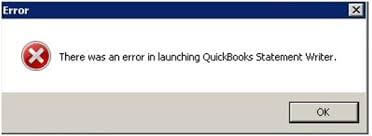
The QuickBooks statement writer issue or the .qsw file issue has many reasons. So here we have given the solution to this issue, according to the reasons in different ways. Check all the solutions given by us, and apply the appropriate solution according to the issue in your QuickBooks.
Solution 1: Update QuickBooks to the Latest Released version
At first, we will suggest you to update the QuickBooks Desktop to the latest released version. Because this issue generally occurs, when you need to use the latest released version but you used to avoid it for a long time.
Solution 2: Download, and use the latest version of QuickBooks Statement Writer
- First, open the QuickBooks statement writer.
- And visit for the ‘Help Center’ option.
- There you can see the option of ‘Update’, just click on it.
- It will take some time for the complete update process.
- If it prompts for ‘Download/Install’ update again and again then click the ‘cancel’ option to open the QSW.
Solution 3: Change the Windows Account Settings
If the above two solutions are not effective for you in this case, you need to change the settings of Windows.
- You can change the regional settings in your Windows.
- Or you need to change the user settings.
- Enable the UAC ( User Account Control).
- Then make sure that, the QuickBooks and excel are not running by you as an admin. Select the ‘Properties’ option.
- After that, visit the ‘Compatibility’ tab, and verify that not a single box is checked.
Solution 4: Use another Way to Run the .QSM File
- Save the QuickBooks statement writer file locally, if you are unable to open the .qsm file over a network.
- If you have no idea, that where is the problem with the file. Then try to run the file by using a different company file. If the file opens in a different company file then fix the data damage problem in your QuickBooks company file.
Solution 5: Refresh the Access Permission of QSW
If the above solution are not effective, and you get the problem again, and again then refresh the QSW access permission.
- Open QuickBooks, and go to the ‘ Edit’ option for the ‘ Preference’ option.
- After that, select the ‘Integrated Applications’ option from the ‘Preference’ option from the left panel of the QuickBooks.
- Visit the ‘Company Preference’ tab, select the ‘QuickBooks Statement Writer’, and remove it.
- Close the QuickBooks Desktop, and reopen it.
- Now again open the statement writer.
Solution 6: Launch the QuickBooks Statement Writer Diagnostics
Run the diagnose function of the QuickBooks statement writer to know the exact, and fruitful solution to this problem.
- Go to the ‘Statement Writer Welcome’ page, and choose the ‘Preferences & Formats’ option from the list.
- Click the ‘Run Diagnostics Now’ option, and follow the onscreen instructions to fix the problem as soon as possible.
Solution 7: Review the .log file
Check the .log file, and the activities of the file:
- Way 1: Visit the file location ‘C:\ProgramData\Intuit\Statement Writer’.
- Way 2: Check your activity and error that has occurred. You can verify it in the ‘isw_YYYY.log’ file (YYYY means the year with 4 digits)
- Way 3: Determine the cause of the error from the bottom of the .log file.
Solution 8: Change the QBDSK.INI File
You can change or edit the QBDSK.INI file to fix the QuickBooks statement writer error. Go for the procedure to edit the QBDSK.INI file.
- Visit the file location C:\ProgramData\Intuit\QuickBooks\QBDSK.INI.
- After getting the file location, right-click on it.
- Then go to the ‘Open With’ option, and select the ‘Notepad’ option to add something in notepad.
- Write the below note in the notepad.
[Log]
Level=verbose
UnlimitedSize=Y
[Parser]
DumpRequestData=Y
SdkAccelerator=N
- Save all the changes in the notepad, and restart the QuickBooks.
This procedure is also applicable for the QuickBooks SDK invalid result error. If you also have the same problem you can apply these solutions to fix the problem.
Conclusion
In the above, you have discussed, what are the reasons behind the statement writer error, and how to fix the issue in different ways. We have tried our best to provide, every effect, and possible solution to fix the problem. Hope, you like it, and now you are able to fix the problem ownself. Still, if there are any issues regarding this problem then you can ask for a QuickBooks ProAdvisor for a satisfying solution.
