Multi-user QuickBooks Desktop for Mac means that multiple users can work on a company file at the same time. To use the multi-users mode you need to take the license for each user. When you have the license then you can register the user and use the multi-users on a mac computer.
When you find the Multi-User issues while sharing a file in QuickBooks Desktop. Then there are some of the solutions to troubleshoot.
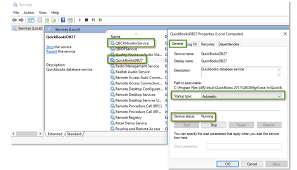
Important things to be considered
The computer is going on a sleep mode
- First, you have to go to the system preference and then the energy saver.
- Then you have to choose the energy preference and close the windows.
Did the QuickBooks server of the computer change
To check the network setting
- First, you have to check the system preferences and then select the network.
- If you find your system settings are correct then close the windows and if not then you have to update the settings.
Check the connections of the internet
Sometimes due to the weak signal, the network server may disconnect, so try to use the strong internet.
Other Recommended Articles:
How to Track COVID Sick Leave in QuickBooks
QuickBooks Online Simple Start 2022 Pricing & Features
A way to Use Direct Deposit in QuickBooks
Some of the solutions to resolve the Multi-user issues.
Solution 1. Verify that the server is running properly and the file is shared or not.
- First, you have to select Go from the Application.
- Then you have to double click on the QuickBooks server app icon.
- If you want to share the file.
- If the file is not shared then select the file and start sharing.
- If the files are not listed then select the + button to add the file.
Solution 2. Check the firewall of the mac operating system
- First, you have to go to the Apple menu then you have to select the system preferences.
- After that go to the security & privacy and then select the firewall.
- Check the button if it is grey then select the lock icon to unlock it.
- Check the QuickBooks server is set to allow the incoming connection.
Solution 3. Check the file-sharing permission are set correctly or not on the host system
- First, you have to go to the Apple menu, and then select the system preference.
- Now you have to select the sharing icon.
- Then select the file sharing.
- Now where the company file is stored in the shared folder, add the folder there.
- Now select the + button on the shared folder.
- Add the folder where the company file is located
- Now set the permission to read and write for everyone or for the specific user who is using QuickBooks.
Solution 4. Verify that the bonjour service is working properly or not on all the systems
- First, you have to select the file and then select the new windows finder.
- Make sure that the systems are using QuickBooks, they are showing the shared section.
- Make sure that the TCP and UDP ports are open. For example 56565 TCP, 5297 TCP, 5298 TCP/UDP, and 5353 UDP.
Solution 5. Test network configuration
Sometimes the hardware of your system can block the communication between the QuickBooks server and the QuickBooks Desktop. So in this case what we have to do.
- First, you can unplug your ethernet cable or you are using the wifi connection in that case you have shut down your wifi.
- You can reboot your system.
- Or you can turn to multi-user mode.
Note: you have to make sure that if any of the systems are connected to the internet. Check that it is connected to the same network.
Solution 6. Peer to Peer direct connection
- While using an ethernet cable you can connect the two computers with each other.
- First, you have to shut down the computers and then connect them to the ethernet cable.
- Reboot the system, and then allow the Bonjour service to see both the systems to each other. To check select the file and then select the new finder windows. And check that the systems using QuickBooks are showing in the shared section.
- Now choose the system to be a Host. then open the QuickBooks and select the file and then enable the multi-user mode.
- Now at last open the QuickBooks on the second system and then open the company file from the shared file.
Conclusion
In this article, we have discussed the Multi-User issues in QuickBooks for Mac, and we have tried to resolve these issues regarding the multi-user issues QuickBooks for Mac. but in case you find any problem related to QuickBooks, then we recommend you to contact our QuickBooks ProAdvisor Expert. They will help you and give you the best solution according to your concern.
