Are you looking for the procedure to delete an account from a chart of accounts in QuickBooks Online? Well, this is the right platform to get the procedure, if your answer is yes. Here today, Accountwizy with a new blog, where you can get the proper guidance to delete an account from a chart of accounts in QuickBooks. Connect with us, and read the blog carefully till the end.
Points to Know Before Deleting an Account From Chart of Accounts in QBO
Before deleting an account from the chart of accounts in QuickBooks Online, read the below points:
To delete or remove an account from the chart of accounts, no transaction should be posted to the general ledger referencing the account ID. If there is a non-balance in an account, you must delete or delete the transactions associated with it. These may include initial-remaining entries.
You need to keep your charts and online banking page charts simple and well organized. If you do not plan to use an account, then you can deactivate it. This essentially removes it. QuickBooks hides the account from lists and menus but keeps a record of previous transactions in your reports.
If you have $ 0 left in the account you created, you can delete it. Further, it can be difficult to delete the accounts you’ve used for some time. Since accounts rely on each other to stay balanced, deleting data from one affects the others. We will guide you on what you can do so that you can make the best choice.
Other Recommended Article:
How to Adjust Sales Tax Payable in QuickBooks?
How to delete a deposit in quickbooks?
How to void a check in Quickbooks?
Procedure to Delete an Account From Chart of Accounts in QuickBooks Online
Follow the procedure carefully, to remove an account from chart of accounts in QuickBooks Online:
Steps to Disconnect a Bank Account from Online Banking
When you want to delete or remove accounts connected to online banking, that time we recommend that you have to disconnect it. This simply prevents QuickBooks from downloading new transactions. QuickBooks keeps the transactions you’ve already classified and removes those that still need to be reviewed.
Important:- Do not disconnect an account if you run into a bank connection error. You can download a duplicate transaction or duplicate opening balance entry when you reconnect it. Instead, follow the steps to fix online banking errors.
You can reconnect the account whenever you want to start downloading the transaction again. To disconnect an account from online banking follow these steps.
- First, you need to go to the banking menu or transaction menu.
- After that, click on the blue tile for your bank account.
- Then, click on the edit an account, and after that click on the pencil to the icon.
- Then, click on the option of Edit Account Information.
- After that, click on the Disconnect this account at the saving checkbox.
- And the end, click on the option of Save and Close.
After that, if the connected account is in the middle of an update, then you will not see the disconnect option. So, you need to wait a few minutes for the update to finish before attempting to disconnect.
Steps to Make an Account Inactive
If you need to deactivate the account, that is the less, or delete it. If an account has a balance and you deactivate it, then that time QuickBooks Online creates a journal entry. Also, it takes the balance to another account, so that it does not disappear from your books. Your existing transactions in the account do not disappear and remain on your financial report.
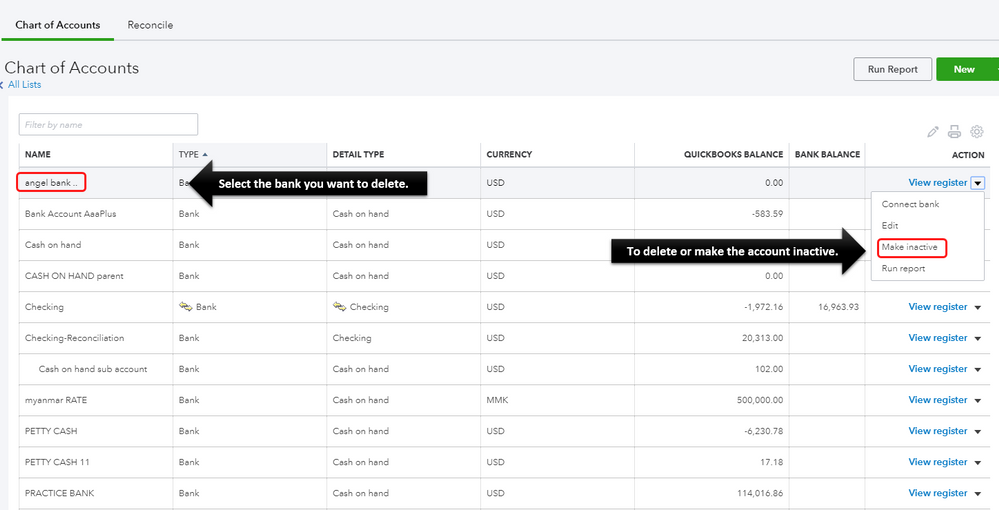
Always remember that it is very difficult to undo if Once you deactivate an account. If you decide to use the account again, QuickBooks will not withdraw the balance in the account. Journal entries also remain on your books.
Note:- Before you begin, reach out to your accountant. And you need to make sure this change is right for you.
Important:- QuickBooks uses some accounts as default accounts. For example, your sales tax account is a default account. Since product features depend on default accounts, you cannot delete them. Learn more about default accounts.
Here, provide some step that you also needs additional steps before you delete some types of accounts:-
- If products or services use the account you want to delete, then you need to change the account they are linking to. You can also create products and services that deactivate the account.
- If the income account you want to remove has pending charges, invoice your customers for bill expenses, time, or fees. You can then delete the account.
- If recurring transactions are linked to the account, then you must unlink them from the account.
- If you have sub-calculations of the account you want to delete, move the sub counts elsewhere on your account chart. You cannot delete accounts with sub-counts.
Now, follow these given steps, when you’re ready to make an account inactive in QuickBooks Online:-
- First, you need to go to the Settings menu and then click on the option of the Chart of Accounts.
- After that, find the account that you want to delete.
- Then, select the Action dropdown and after that click on the option of Make inactive.
The discusses steps or details above hides the account from menus and your chart of accounts.
Tip:- At the same time when you run the report, then you will also see inactive accounts and their transfers. Quickbooks include them to keep everything accurate. You can customize some patterns to hide inactive accounts, but this can be affected.
Now here, you need to go with the following steps to see your inactive accounts:
- Go to the Setting menu, and then select Chart of accounts.
- Then, click on the Gear icon at the top of the list.
- And after that, choose the Include inactive checkbox.
Steps to Make an Account Active Again
Here, we have to provide the process when you need to use an inactive account again, follow these given steps:
- First, select the Setting option and then click on the option of the Chart of Accounts.
- Then, click on the Gear icon, which is located above the Action column.
- After that, choose the Include inactive option.
- Then, you need to find the account that you want to use again.
- And at the last, click on the option of Make active.
Last Note
We hope the above-mentioned information will help you to delete an account from chart of accounts in QuickBooks Online or to inactive, reactive, the account in chart of accounts. And we think now you are able to do it ownself. Still, if you need ProAdvisor support to follow these procedures or want to know more about this topic then, you can connect with us at any time and anywhere.
