Are you facing the error message, “Your forms were not sent because QuickBooks could not create PDF files.”, while you try to create a PDF file in QuickBooks? Now you need not worry about that, because in this article, we will know the solution to troubleshoot the PDF issue in QuickBooks, and will know the reason for the issue.
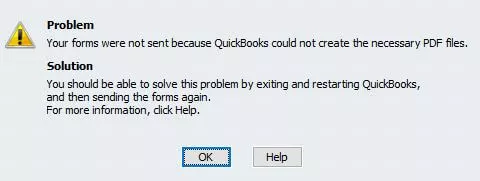
Let’s start the article;
Why QuickBooks Cannot Create PDF File
Here are all of the possible causes of the issues. Read all of the points, and notice which is the exact reason for your problem.
- May be the the component of the pdf file is missing.
- There may be installation error in the pdf converter.
- There can be a pdf converter activation error.
- May be the pdf converter is in offline mode.
- QuickBooks is unable to save the file as a pdf.
- The host of the print driver has been stopped working.
- The error can come because the device is not ready.
- The connection problem can be there in a printer
- Unrecoverable error
- QuickBooks has frozen due to the reconciling account
- Unresponsive error
Other Recommended Articles:
A Way to fix Printing Problem in QuickBooks
QuickBooks Restore Failed Error (How to Fix It)
The way to Fix QuickBooks Balance Sheet Out Of balance In Accrual Basis
How to Fix PDF Issue in QuickBooks
Here are some of the methods below to troubleshoot the issue, ‘QuickBooks cannot create pdf file’.
Method 1. Use the Print and PDF Repair Tool
Before using the print and pdf repair tool. You have to make sure that you are using the latest version of the QuickBooks software. After that, you can use the intuit website to download the print and pdf repair tool, and then check the QuickBooks won’t open the pdf issue.
In case, the problem is not resolved you have to restart your system and check the error again. If the QuickBooks still shows the error then you have reset the permission of the Temp folder.
To reset the temp folder you have to follow the below steps:
- First of all, you have to type a %TEMP% in the command prompt and then you have to press the enter
- After that, you have to right-click on the TEMP folder and click on the properties
- Then you have to move to the security tab and check that the username and group have permission to set full access control.
- Now you have to check that you are able to save a file as pdf.
In case the error is not fixed then you have to check that you are able to send the mail or not. If not then you have to follow one more step. You have to confirm that you are able to print the Microsoft Xps document.
To check the Microsoft Xps document writer you have to follow the below steps
- First, you have to open the notepad and then write anything you need.
- Open the print windows with the help of the file tab in notepad
- Now you have to use the Microsoft Xps document writer as a printer
- Then you have to click on print and save the file on the desktop
- Now check that you are able to view the printed document
Method 2: Check the Reconcile Windows
If the QuickBooks has been locked from the reconciling, but there is not any problem with the pdf function, it means that the reconcile windows are appearing off of the screen.
Follow the below steps
- Check whether the reconcile windows are listed in the list of the windows.
- After that close all
- Now again start the reconcile process
Now check that the QuickBooks pdf file has been created an issue or not
Method 3: Adjust Windows User Permission for Microsoft Xps Document Writer
l. Microsoft Xps Document Writer has to be Test
- First, you have to open the file menu
- Then select the print
- Now you have to choose the Microsoft Xps writers as a printer
- Then you have to save the file as a .xps file to the desktop
- Now view the file .xps file on the desktop
You have to check the security setting if the file is not on the desktop and it doesn’t show any error on the screen. If the file is there on the desktop and it shows an error while opening it, then you have to reinstall the Microsoft Xps writer.
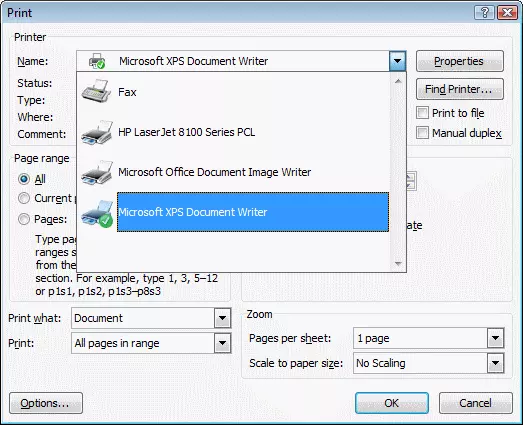
ll. Microsoft Xps Document Writer has to be Reinstall
You have to make sure that both the Xps viewer and Xps service enable while reinstalling the Microsoft Xps writer
lll. Adjust the Windows User Permission for the Microsoft Xps Document Writer
- First, you have to open the control panel of the printers
- After that, you have to open the Microsoft Xps document writer properties
- Now under the security, you have to choose the everyone user group
- Select the print in the allow section and then place a checkmark in that row
- Now you have to go to the C:\Windows\System32\spool.
- After that you have to choose the printer, then select the security under properties
- Now you have to choose the Edit, then Add, Type local service and then press the Enter
- Ensure that the local service has full control and then press Ok
- Now check that QuickBooks cannot create a pdf error.
lV. For the Security Software Modify the Setting
It may be possible that you are facing the pdf cannot be created problem, due to the firewall or antivirus installed in your system. Then try to modify the security setting of your system so that it can allow the creation of the. Xps file.
V. Install the Microsoft Core XML Service 6.0
MSXML 6.0 is very much required for the Microsoft Xps document writer. Run the system file checker to repair the MSXML 6.0
Vl. Create and Use the New Form of Template
QuickBooks cannot create pdf file errors that can also occur if the form of template is damaged. To resolve the issue you have to create a new form of a template, then change the template on your transaction, and then create a pdf.
Final Thoughts
In the above article, we have discussed that why QuickBooks cannot create pdf file errors, and how to fix the issue by using different solutions. We hope, you find it informative, and now you have the idea that why the issue occurs, and to solve it. And try to resolve the error using some of the methods, but in case you find any problem you can contact our QuickBooks ProAdvisor expert, they will help you and provide you the best solution regarding your concern.
