In today’s topic, we are going to know, ‘How to upgrade company file in a new version of QuickBooks Desktop?’. Those who need a solution to update or upgrade the company file in a new version of QuickBooks Desktop, stay with us, and read the blog carefully.
Here you will know the upgrade procedure of company file after switching to a new version of QuickBooks Desktop. So let’s start:
Whenever a QuickBooks user upgrades to a newer version of QuickBooks Desktop, he/she also needs to upgrade the company file. Because the company file is the most crucial file in QuickBooks. Here is the method, by which you can easily upgrade the company file after switching to a new version of QuickBooks Desktop.
Important Points to Know Before Upgrade the QuickBooks Company File:
There are some important points listed in below, which are necessary to know before upgrading your company files in QuickBooks Desktop.
- The only admin of QuickBooks or the admin user of QuickBooks can upgrade your company file in QuickBooks Desktop.
- After upgrading the company files you need to update the company file, but before that ready to move the company files to your PC’s local drive so that, all the company file details will be kept safe.
- Always remember that the upgrading process of the company file is totally different from the updating process of the company file.
- There is no need to upgrade the company files if you are switching to a different edition like QuickBooks Pro, QuickBooks Premier, and QuickBooks Enterprise.
- If you are using Intuit hosting service to run the QuickBooks, then you will need to get help from Intuit to upgrade the file directly.
Other Recommended Articles:
QuickBooks Online Plus; Pricing, Features, & System Requirements
QuickBooks Desktop for Mac 2022; What’s New in Transition
QuickBooks Error 80070057 (The Parameter is Incorrect)
Method to Upgrade Company File In a New Version of QuickBooks Desktop:
Now here is the method to upgrade company files after switching to a new version of QuickBooks Desktop, read the method carefully, and follow the procedure in the step by step process.
Steps to Upgrade Company File in QuickBooks Desktop:
Here is the method to upgrade company file in a new version of QuickBooks Desktop, you have to follow 4 steps for that, so read the blog carefully, and follow the instruction, in the step by step method, if you want to upgrade the QuickBooks company file.
Step 1: Install QuickBooks in your System
In the first step, we need to install the QuickBooks in the system, follow the below procedure to install QuickBooks:
- First of all, sign to the Windows or to your system as an admin.
- Then download QuickBooks desktop in the new version.
- And install the new version.
Step 2: Prepare the Company File
Now you need to prepare the company file, to upgrade company file in QuickBooks Desktop.
- At first, you have to open the original version of QuickBooks.
- Now select or open the company file that you need to upgrade.
- Get the product information, from the product information window, by pressing the ‘F2’ key from the keyboard.
- Visit for the ‘File Information’ section, and note the location where the company file is saved on your system or PC.
- At last, run the rebuild tool to prepare the company file for an upgrade.
Here you need to review the below important points before proceed for the upgrade of company file:
Arrange the item list:
- To arrange the item list first, go to the list and choose the item list to open it.
- Click the ‘Account’ and choose the last option (Re-Sort List).
Rebuild the Data:
Check and rebuild the company data through the official Intuit Site.
Verify the Error:
Read the information and verify all, through the official site of Intuit. Recheck the QBWin.log file, and make sure that, there is no error in this file.
Chart of Account:
- From the left bottom click Account, and then go for the ‘Resort List’.
Now go for the upgrade process of the company file.
Step 3: Upgrade the Company File
During this process, QuickBooks will ask you to upgrade the company file for the first time. Remember that, you will not be able to open the company file in the original version of QuickBooks, after the complete upgrade. Before starting the process, make sure that all the users logged out of your company file.
- Open the QuickBooks Desktop new version, and go for the ‘Open or Restore Company’ option, if you don’t have any opened company file.
- Or click on the ‘File’ menu and click on the ‘Open re Restore Company’ option.
- Then choose the ‘Open a company file’ option, and click on the ‘Next’.
- Choose the ‘Open a company file’ option and click on the ‘Next’ option.
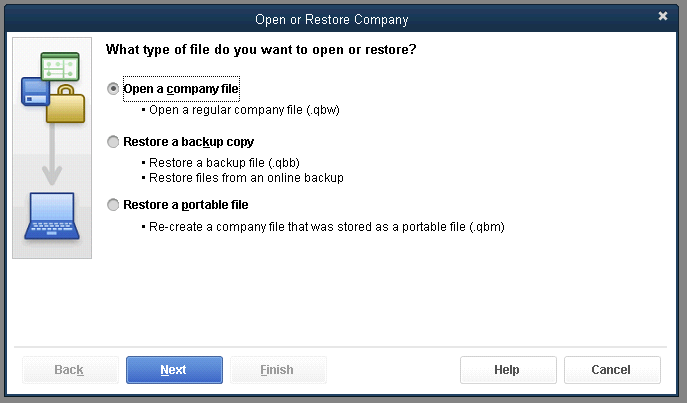
- Click on the ‘Restore a backup copy’ option and then ‘Local Backup’, If you have a QBB file (company file) instead of QBW (company file).
- Browse your company file on your system, go for that location, and open it by selecting it.
- As an admin sign in to your company file.
- After that QuickBooks will automatically create a backup of the existing company file.
- If you want to save the backup in a specific folder then you can choose the ‘Change this default location’ option.
- Then click on the ‘Update Now’ option to start the upgrade. After the complete upgrade click on the ‘Done’ option.
- Now open the company file in the new version of QuickBooks Desktop, after the complete upgrade process.
Step 4: Update QuickBooks Desktop
- Update the QuickBooks, after opening the company file, so that you will always with the latest software release.
Conclusion
The process to upgrade company file in a new version of QuickBooks Desktop is very simple, a QuickBooks beginner can also do this. You just have to follow the steps carefully to upgrade the company file. We hope you will like this blog. And if you have any doubts regarding this or need help to perform this, then you can drop a call through our toll-free number +1-844-405-0904 to get our ProAdvisor Support.
