‘I am unable to access the QuickBooks company file in QuickBooks Desktop, and getting an error code in QuickBooks ‘Error 80070057: (The parameter is incorrect)’ in the display screen.’
The above statement is asked by a customer, who is connected with Accountwizy, and needs help to troubleshoot the parameter error in QuickBooks. So today’s topic is all about the QuickBooks error code 80070057 (the parameter incorrect error) in order to clear all doubts regarding this issue, those who are facing the error code. Here we are going to discuss, why the error code occurs, and how to fix the problem in a proper way.
What is QuickBooks Error 80070057
QuickBooks Error 80070057 is a parameter error in QuickBooks which generally occurs due to the limited permission to delete the company file from the particular folder. And it appears during the accessing of a backup file in the QuickBooks externally by making a double click on it instead of using the programming.
It simply means that the Manager does not have permission to access the Company File (read/write or delete the file). You don’t need to be panic as in this article we will provide you with some easy ways via which you can learn how to resolve QuickBooks error code 80070057.
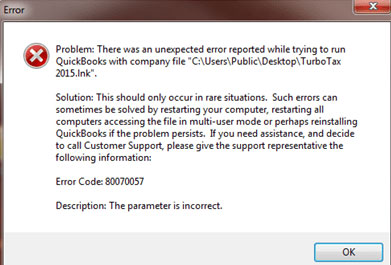
Different Variations of QuickBooks Error Code 80070057
According to Intuit, the error 0x80070057 has many variations, each of them has different causes, occurrences, and solutions. Some variations can’t be resolved so easily. Let’s see how many variations are available for the 80070057 error code.
Variation 1: Error Code 80070057: “An unexpected error has been reported while trying to run QuickBooks”
Variation 2: Error Code 80070057: “Incorrect parameter” and “You do not have enough permissions to delete files.”
Variation 3: Error code 80070057: “The parameter is incorrect. An unexpected error was reported while running QuickBooks with company file.”
Variation 4: Error: “80070057: Incorrect parameter” when you try to click on a QBB, QBM, QBW, ND, or TLG file from a Google Search Timeline.
Now you have the idea that which type of variation is creating problems for you. Now read the reasons for the error code to know the exact reason behind the error.
QuickBooks Online Essentials For Business; Pricing, Features, & System Requirements
QuickBooks Online Plus; Pricing, Features, & System Requirements
What are the Reasons Behind the 80070057 Error Code in QuickBooks
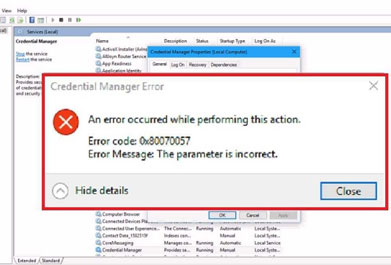
- Wrong QuickBooks file extension (.qbm, .qbb, .qbx.) is one of the main reason for the QuickBooks error 80070057
- QuickBooks is unable to read your company file since the company file extension was altered.
- Maybe the QuickBooks installation is damaged.
- When you are using a third-party firewall that has not been configured for QuickBooks.
- When you open a portable file without opening QuickBooks.
- When you are working on a file located on a USB flash drive.
- At the time of installation only, QuickBooks detects the damage in your company file.
- You are always opening the company file by double-clicking on it but you need to open the file from inside QuickBooks Desktop.
- You are trying to open a company file located in some other folder on a redirected desktop. The device is also not connected to the network.
- Bit Defender anti-virus barricades the uncommon ports when the data gets accumulated between devices.
How Do I Identify the 80070057 Error Code
You can detect the 80070057 error code through the below points:
- This error code frequently crashes the alert program window along with your PC.
- Windows runs in an unresponsive manner and responds slowly to external device input like mouse or keyboard input.
- Your computer is frozen periodically for a fraction of seconds in the area.
- The QuickBooks error code 80070057 messages are shown on the screen at the time of program installation.
- The error arises when you start or shut down the windows.
- The Error occurs during the windows installation on the go system.
It’s good to keep a record of how and where your QuickBooks error code 80070057 takes place? It helps in troubleshooting the QuickBooks error.
How Do I Fix Error 80070057 in QuickBooks
You can fix the QuickBooks error 80070057 in different ways. But before that, you need to consider the exact reason for the error from the above. After finding out the exact reason for the error choose the appropriate solution according to the reason.
Solution 1: Try to Open the QuickBooks Company File in the Right Direction
If you have a problem with the company file then, try to reopen the file.
- Login to QuickBooks Desktop.
- Click on the ‘Company File’ option.
- And open the file by clicking on the ‘Open’ option.
Solution 2: Update QuickBooks to the Latest Release Version
Sometimes a lot of error messages occur because of the use of the QuickBooks version. If you are also using the old QuickBooks Desktop version then update QuickBooks Desktop to the latest release version or to 2022 for better performance.
Solution 3: Have the Admin Permission & Run QuickBooks
- Close QuickBooks Desktop, and the Windows.
- Relaunch the system.
- Right-click on the QuickBooks icon, and select the ‘Run as Administrator’ to access QuickBooks as an admin.
- After that, the company file will open automatically.
- If in case, the company file did not open automatically then, select the file, and click on the ‘Open’ option to access it.
Solution 4: Transfer the Company File to the Default Location
- Close the QuickBooks Desktop, and browse the company file location.
- After that right-click on the .QBW file and select the ‘Copy’ option.
- In the next step, browse the default location, and click the ‘Paste’ option after right-clicking on it. The location will be: C:/Users/Public/PublicDocuments/Intuit/QuickBooks/Company Files
- Now open the QuickBooks, and click the ‘Find a company file’ option.
- Now search the company file name from the local drives.
- Choose the correct one, and open the file.
Solution 5: Run the QuickBooks File Doctor
- Download QuickBooks tool hub , and install it on your system.
- Then go to the ‘Fix company file issue’ section to run the QuickBooks file doctor.
Solution 6: Configure Bitdefender for QuickBooks Desktop Communication
- First of all, choose antivirus from the Bitdefender 10.0 main menu.
- Now select the custom level.
- Click Exclude path from the scan.
- Press the new item button to browse.
- Click the mapped drive or UNC path to browse to the company file.
Solution 7: Rename the .nd File
- Open the folder.
- Search the corresponding .nd file of your company file.
- Select Rename and right-click on the .nd file.
- Type in .old at the end of the file name.
Solution 8: Use the QuickBooks Database Server Manager
- Press the windows key on your keyboard.
- Type in QuickBooks database server manager.
- Browse folder window to display and click on add folder.
- Select the folder from the location where your company file is stored.
- Click on ok.
- Click on Scan.
- Now re-open the company file after the scan.
Solution 9: Check the Extension of the Company File Name
- Right-click and open the properties of the company file.
- You need to choose QuickBooks tabs.
- Check the file name in the filename field.
- Make sure QuickBooks is last opened with the field.
- Click on ok.
Solution 10: Configure firewall Software
- Select firewall and internet security for the filename field.
- Select network access to see the required specifications.
- In order to set up your firewall for internet access to the QuickBooks files on all systems, you must go step by step.
Solution 11:Copy Company File to Flash Drive
- Open the windows explorer while opening QuickBooks desktop App.
- Now open c drive and go to the file and right-click on it.
- Choose the new folder.
- Give a name to your new folder with anything like B restore and save it.
- Copy the companyfile.qbw and paste it into a new folder.
- Open QuickBooks desktop. Browse to the new folder QuickBooks-restore.
- Click to open it.
The End Line:
So this was the blog about QuickBooks error code 80070057, we hope, this blog will be informative for you all the time. Because in this blog we not only provided the solutions for the ‘parameter is incorrect’ problem in QuickBooks but also, given the information for the reasons for the error code, and some signs to identify the error. Further, if you have any doubts regarding this error code or need any help to solve this error code then, you can dial our toll-free number +1-844-405-0904 to get the ProAdvisor support.
