‘How to change QuickBooks Password?’- This question is very common for all QuickBooks users, especially for those who are new to QuickBooks. Generally, this question strikes our mind when we need to change or recover the password in QuickBooks due to some security purpose in order to keep the business information safe. But now the question is, ‘How to do it?’.
Here is the blog, where you can get the exact and effective solution to recover the QuickBooks password. So let’s begin:
Reset QuickBooks password
Reset QuickBooks admin password, with different solutions and suitable situations where you may need to reset the password in QuickBooks. But before that, it is necessary to know some common and important points regarding passwords. So let’s start with the first method:
Requirements for Reset QuickBooks Password
Some necessary requirements will be help you to reset the password in QuickBooks.
- Get ready with your 15 digit QuickBooks license number.
- And you require the email address, contact number, and QuickBooks user that you registered during the purchase of QuickBooks product.
- Zip code is another important requirement for a password reset.
Other Recommended Articles:
How to Add Service Fees to Invoice in QuickBooks Online
How to Delete Data and Starting Over in QuickBooks Online
How to Downgrade and Upgrade QuickBooks Online Subscription
Methods for reset QuickBooks admin password:
Method 1: Manual method to change the admin password in QuickBooks
This method will apply when you already forget the password, and you are an admin. If you want to crack the QuickBooks password then follow the below steps:
- To change the QuickBooks password at first, you have to visit the login page of QuickBooks.
- In the QuickBooks login page, enter the Admin user name, and click on the ‘forgot password’ link.
- After that QuickBooks will ask you some questions which were asked during the creating of QuickBooks password.
- Provide the correct answer to the questions.
- After answering all the questions you will get a form of Admin Password, just fill out all the details in the form and click on the ‘Ok’ button.
- Now check your mail, which was registered during the creating of QuickBooks for the password reset code.
- Enter the code and click ‘Ok’.
- Now you will be taken to a new window to generate a new password.
- Create a new password and click ‘Ok’ to complete the process.
- To make a cross-check, login to our QuickBooks account with the new password.
Method 2: Change QuickBooks Desktop 2019 password
Follow the below steps to reset password in QuickBooks Desktop 2019:
- Open the QuickBooks Desktop login page, and click on the ‘Forgot password’.
- Then fill out the form with proper information like license number, QuickBooks version, phone number, zip code (enter that zip code, which was used at the time of Quickbooks purchasing), email address and etc.
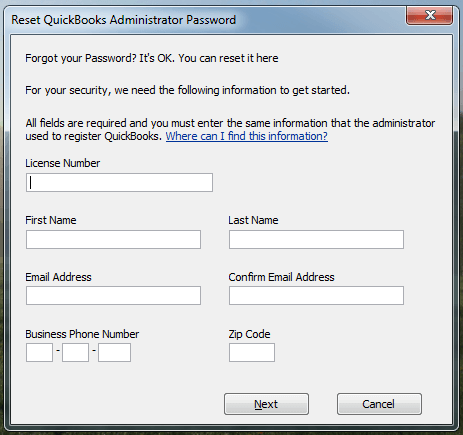
Note:
- If you are unable to recall the license number, then press the F2 key from your keyboard to get the license number.
- And if you are not able to recall all the details to fill out the form then you can sign in to the Customer Account Management Portal (CAMPS) to collect all the information.
- After complete that process, check your mail and get the code that is provided by the Intuit. And follow the onscreen instruction to recover QuickBooks Password.
- Still, if you are facing any kind of issue to reset QuickBooks desktop password in QuickBooks, then you can use the QuickBooks automated password reset tool.
Method 3: Change password in QuickBooks 2020
Those who are the user of QuickBooks Desktop 2020 users, they can follow this procedure to change the password.
- Just as the same go to the company login window, and click on the ‘I forgot my password’ link.
- Now select your mail and click on the ‘next’ option from the dropdown list.
- Collect the token from your mail and follow the on-screen instruction to reset the password.
How to reset QuickBooks user password
To reset the QuickBooks user password you have to follow some procedures which are mentioned below. So connect with us and apply these methods for a permanent solution.
Method 1: Manual method to reset password in QuickBooks for user
- To reset the password, first of all, log in as an administrator, and continue with the Company.
- Then click on the ‘Choose Set Up and Passwords’ option and then click on the ‘Set Up Users’.
- If Quickbooks will ask for the administrator password, then insert it.
- And select that user that you want to change the password from the user list. Then click on the ‘Edit User’.
- Now enter a new password, and click on the ‘Next’ for two times.
- Lastly, click on the ‘Finish’ option.
Method 2: Procedure to reset user password in QuickBooks Desktop (2020)
- Sign in to the company file as an admin, and go to the ‘Company’ menu to choose the ‘Users and Passwords’ option.
- Then choose that user you want to change the password, and click on the ‘Edit’ option.
- Click on the lock icon, and enter the new password in it.
- Then ‘Save’ it.
So here were some procedures that will help you to Reset the Quickbooks password in different solutions and different situations. I hope you like it, just follow the instructions and get rid of this (How to change password in QuickBooks) problem.
