Have trouble opening the company file from QuickBooks? Don’t worry here’s the solution. In this article, we will discuss how to open QuickBooks file without QuickBooks. Along with this, you will get to know how to convert files. Read the article and stay tuned till the end.
There are different file extensions in QuickBooks, among which .QBW, .QBB and .QBX files are commonly used in QuickBooks. Sometimes your QuickBooks doesn’t respond due to the error or any other problems. In this case, you should know how to access these company files without QuickBooks.
Methods to Open Different QuickBooks File Without QuickBooks
Here we will discuss how can you open the QuickBooks company file without QuickBooks. But before proceeding, you should know what is the difference between these three files. We have distinguished these files in the table form given below.
Difference Between .QBW, .QBB, .QBX File :
| .QBW File | .QBB File | .QBX File | |
|---|---|---|---|
| File Type | Company File | Backup File | Accountant’s Copy File |
| Function | This is the working data file of QuickBooks, and it plays an important role in QuickBooks. | This is the regular backup file of QuickBooks, with all the backup data stored in the .qbb file. | This QuickBooks file extension holds all the Accountant’s copies, which are used in QuickBooks. |
Now you can proceed with the procedure, ‘Open QuickBooks file without QuickBooks’.
Opening .QBW File Without QuickBooks
QuickBooks creates a company file with file extension .qbw when you create a company file. It is an important file that stores your company and accounts info. So, it is very important to take care of it. If you are unable to open the file, open QuickBooks file without QuickBooks with the given steps.
Step 1: Open QuickBooks Program
Start by opening your QuickBooks program.
- To start, click on the “Start” / “Windows” button and select “All Programs”
- Scroll to the “Intuit” folder. Open it and then click on the “QuickBooks” program.
Step 2: Launch the ‘Customer Center’
Now launch the customer center by following these steps:
- Select the company files that are exported from QuickBooks.
- Click on the “Open” icon and type in the user password.
- Select the “Customers”, “Vendors” or “Employees” tab from the top.
- Lastly, you need to click on the “Customer Center” after selecting it.
Step 3: Import the .QBW File to Excel Format
Now you need to import the .QBW file to excel. In order to do this go through the procedure given below.
- Select the “Excel” option from the top of the screen.
- Then click on the “Export Excel” option.
- You need to save this file by giving it a name and location.
- Lastly, click on the “Export” tab.
Step 4: Export the File
Next, you have to open the imported file. Here’s how:
- This exported file has to be opened in the previous version.
- Before importing the file, you need to choose 2010 or the higher version.
- If you want to open or access the QBW files without QuickBooks, the latest version of Excel is suggested.
Step 5: Locate the File
Search for the .QBW extension file.
- Click on the “Data” option after the file is imported.
- Choose the “Other Resources” option.
- Find the “.QBW” extension file and redirect.
- If you didn’t locate the file, search it from the device location.
Step 6: Access the File
Lastly, you can access your file by this procedure:
- When you successfully locate the file, select the new QBW file and open it.
- With the help of this step, you can access or open the QuickBooks software without using it.
Opening .QBB File Without QuickBooks
QBB file is a backup file used in QuickBooks Desktop. Let’s discuss how you can open the .QBB file without QuickBooks.
- Open QuickBooks Desktop and click on the ‘Company File’ option and click on the ‘File’ tab.
- Click on the ‘Open’ option.
- Search the company file by using the .qbb extension.
- Select the ‘Open’ option.
- Go for the ‘File’ tab and then select the ‘Switch to Single-User Mode’.
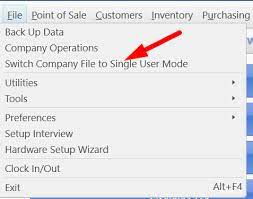
- Click on the ‘Export’ option from the ‘File’ tab, and choose ‘Send the Report to a New Excel Spreadsheet’
- And lastly, click on the ‘Ok’ option.
Opening .QBX File Without QuickBooks
QBX is the accountant’s transfer copy of QuickBooks Company (QBW). If you received a QBX file, you are not allowed to edit the file. You can’t open the file until you change it to the QBW or QBA (accountant’s copy file) file. Follow the given steps to open .QBX file without opening QuickBooks.
- At first, you need to open the ‘Excel’.
- Go to the ‘File” and choose the ‘Import’ option click on the ‘From Other Sources’.
- After that select the Import option from the ‘File’ menu and click on the ‘From Other Sources’.
- From the import page, Select the .qbb and convert the QB file to excel.
- Then search for the QBB file and open it.
Other Recommended Articles:
How to Group Products and Services in QuickBooks Online
How to Connect QuickBooks Payments Account to QuickBooks Online
How to Upgrade QuickBooks Enterprise from QuickBooks Desktop Pro/Premier
How to Convert Files one to Another
To convert files from one to another, you need to follow the below instructions.
Converting .QBX file to .QBW file
We have discussed how to convert the .QBX file to .QBW file. Follow the below instructions to covert the file.
- Open file QBX.
- After opening, click on the ‘File’ menu and select the ‘Send Company File’ option to choose the ‘Accountant’s copy.
- Select the ‘Convert Accountant’s Copy to Company File/QBW’ and then hit the ‘OK’ button.
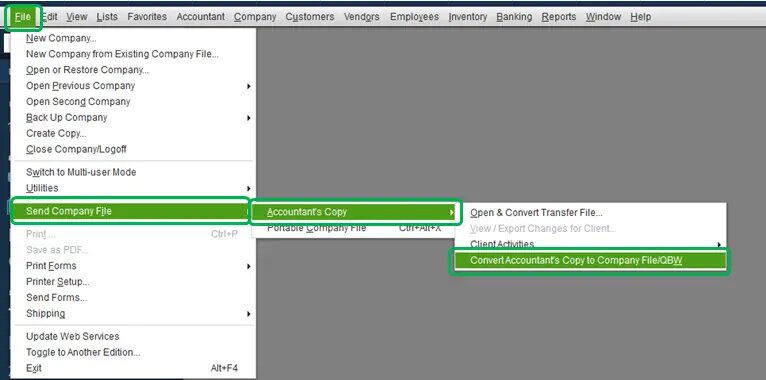
- After that save the file on the location where you want to save it, and click the ‘Save’ option.
- At last, go for the ‘OK’ button.
Converting .QBX file to .QBA
Convert .QBX file to .QBA with the easy method. Follow the steps to do so.
- Open the .QBX file and click ‘File’ and select ‘Send company file’.
- Click on the ‘Accountant’s Copy’ and then ‘Open and Convert transfer file’.
- Carefully read the Accountant’s copy overview and select ‘Next’.
- Read the information and select ‘Next’.
- After that choose the location on your system where your file is saved, after that click and open the file.
- Click on the ‘OK’ button and choose the location of the file and click ‘Save’.
- Enter the associated company file’s administrator password.
- At the end hit the ‘OK’ button.
As we discussed how to open the QuickBooks files without QuickBooks and the way to convert them, we hope you understand well and resolve your query. If you found any issues or have any doubts, feel free to contact our QuickBooks ProAdvisor. Our expert team will solve QuickBooks issues instantly. Dial our toll-free number +1-855-525-4247.
