Are you facing the server busy error in QuickBooks? This article will help you to get rid of this error. Here we will discuss, what is QuickBooks server busy error, why does it occur, and what are the solutions to troubleshoot the issue.
Lets start the article;
Other Recommended Articles:
How you can Fix the QuickBooks Error Code 15223
What Are the Top Accounting Software Tools for Small Businesses?
How to Setup & Create New Company File in QuickBooks
What is QuickBooks Server Busy error
QuickBooks server busy error occurs due to the outer programs running in the background of the Desktop. When you are working on the QuickBooks Desktop, you can face these types of errors. The error comes with- ‘Error: Server Busy’ message.
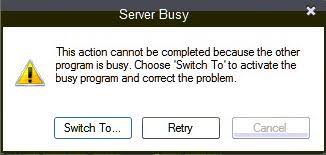
Why the Server Busy Error Occurs in QuickBooks
Some reasons behind server busy errors are given below.
- The other program that is working on a QuickBooks Desktop, is waiting for the feedback.
- Check that the windows update is running on the system or not.
- When you have shut down your system, the programs that are running in the background are not properly closed.
- Some of the software or firewalls are blocking the QuickBooks Desktop update.
- Due to the clash between the QuickBooks update manager and other programs of the system.
- This issue may appear due to the clashes between Intuit ProSeries (US) & profiles (Canada).
- Your network did not have sufficient resources to run Quickbooks Desktop.
How to Resolve QuickBooks Server Busy Error
First, you have to check the network resources and then you have to open QuickBooks Desktop. Now you have to proceed with the following cases.
Solution 1. Close All of The Running Programs
- Firstly, you have to check all the programs that anyone is open or not and ensure that there is any dialogue box asking you to save or not.
- Then, you need to configure a firewall and anti-virus.
- You should close Google Desktop, Windows Defender, Vista Security, and Pivot Software Control.
- When you are using selective startup in windows, you have to stop intuit FCS.
- You should disable the Webroot spy sweeper when using QuickBooks desktop.
Solution 2. Check the Update for the windows
You have to check that the windows which you are using in your system are updated or not. If it is not updated then update the windows and restart your system and try to work on a QuickBooks desktop. And if it is already updated then you have to move to the next case.
Solution 3. Close All the QuickBooks Desktop Components
- Firstly, you need to close your QuickBooks data file then exit from the QuickBooks desktop.
- Then, press right-clicks on the ‘Windows taskbar’ and click on the ‘Task Manager’ icon.
- After that, you need to select the ‘Process’ tab.
- Now, finish the process that is listed below.
| QuickBooks Components | ||
|---|---|---|
| axlbridge.exe | qbdagent.exe | qbpsevnt12r.exe |
| mrtmngr.exe | qbpsevnt17r.exe | qbpsevnt11r.exe |
| QBW32.exe | qbpsevnt16r.exe | qbpsevnt10r.exe |
| QBHelp.exe | qbpsevnt15r.exe | qbpsevnt09r.exe |
| qbdagent2001.exe | qbpsevnt14r.exe | qbpsevnt08r.exe |
| qbdagent2002.exe | qbpsevnt13r.exe | qbupdate.exe |
| support.exe |
- Now you have to restart your system and open the QuickBooks Desktop.
Solution 4: The QuickBooks Agents Showing the Server Busy Error Remove Them:
- Firstly, you have to go to the ‘Windows start’ button and choose the ‘all program’ setup.
- Choose the ‘Startup’ tab.
- Now, you need to press right-click on the QuickBooks update agent and select ‘Delete’ then click on the ‘Delete shortcut’.
- Now, close the shared update in QuickBooks Desktop. You have to follow the steps to perform the turn-off:
- You have to navigate the ‘Help’ menu and click on the ‘QuickBooks update’.
- Now, click on the ‘Options’ tab.
- After that, select ‘No’ for ‘shared download’.
- Now, You should click the ‘Close’ button.
Solution 5: Run Reboot File
If the program has not been resolved till now, then run the reboot.bat file.
Solution 6. Download Clean Install Tool
- The user needs to download and save the QB Clean Install.exe file.
- The user should agree or accept the license for the latest QuickBooks version.
- Now when the QuickBooks clean install tool has been installed, then double click on the icon and open the tool hub.
Solution 7. Run Clean Install Tool for the QuickBooks Desktop
First, you have to completely uninstall the QuickBooks Desktop. In case you’re having an intuit roseries installed on your system, then you have to rename it. Here XXXXX stands for the intuit ProSeries
- Then you have to go to the task manager for the qbpsevntXXXXXr.
- Open the Windows explorer.
- Locate the intuit proseries folder and open it. Which is usually the C:\ProWinXXXXX.
- Now you have to open the 32bit folder.
- After that, locate the qbpsevntXXXXXr.exe and rename it.
- Add the .old at the end of the file name like qbpsevntXXXXXr.exe.old
- And shut down the window explorer.
Solution 8: Use Quick Fix My Program
Run the quick fix my program, it will run a quick repair on your program. Follow the steps to run Quick Fix my Program;
- Close all of the running QuickBooks program.
- And download the QuickBooks tool hub in the latest version.
- Then install the tool, by following the on-screen instructions.
- After the complete installation of the tool, double-click on the tool.
- Then go to the ‘Program Problems’ section, and select the ‘Quick Fix my Program’ option.
- At last, open the QuickBooks Desktop, and then the company files.
Solution 9: Turn Off the QuickBooks Automatic Update
If in case, the QuickBooks update is running, when the other programs are running in the background then you need to turn off the automatic update immediately.
Follow the procedure to turn off the automatic updates:
- Press the ‘Ctrl+Alt+Delete‘ key from your keyboard.
- And go to the ‘Task Manager‘ section for the ‘Startup‘ tab.
- After that, click on the ‘QuickBooks Automatic Update‘ option, and then the ‘Disable‘ option.
- Now turn off the shared updates in the QuickBooks Desktop.
- Go to the ‘Help’ menu, and select the ‘Update QuickBooks’ option.
- From the ‘Options‘ tab, click the ‘Share Download‘, and ‘No‘.
- At last, click on the ‘Close‘ option.
Additional Method:
If these solution methods didn’t resolve the error, try this with an IT professional.
- To start QuickBooks Desktop, you need to boot Windows to SafeMode with Networking and restart Windows to normal mode.
- Run QuickBooks Desktop in Windows Selective Startup and you have to ensure to close IntuitFCS.
- When you are running QuickBooks Desktop on a network, restart your computer, then restart your system to all mapped drives.
- If a backup software is running on the server or network, then it will block the QuickBooks Desktop software. So kindly disable the security software and still, the error continues, then contacts admin from where you have purchased the software.
Hopefully, this article will be a great source for you. Still, if you have any kind of doubts regarding this topic, then contact our certified QuickBooks ProAdvisors for the best solution, and help. You just need to dial our toll-free number+1-844-405-0904.
