Still, searching for a way to access QuickBooks on your client system or in another system? Stop wandering, and think about the QuickBooks remote access. This will change the way of your working style, and let you access QuickBooks remotely at any time, and anywhere. In this article, we will show the best options for accessing QuickBooks remotely, and the way to set, and access it.
What is QuickBooks Remote Access
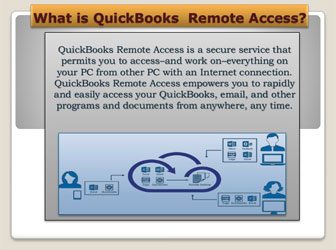
QuickBooks remote access is the way, by which a user can run the company file from a local or client’s PC through an internet connection. This makes it easy to access Gmail, documents, and other programs in QuickBooks. Not only that, but also you can transfer a file or folder from one system to another system. Due to its secure accessibility feature, more than 80% of QuickBooks users in the USA are using this process to perform their work at any time, and anywhere.
Benefits of Remote Access in QuickBooks
The remote access process can give a lot of facilities to gain several benefits that can add value to your finance management. Here we have listed some of the benefits of QuickBooks remote access, have a look;
- This can save your travel time and the cost of office infrastructure for accountants.
- You can move a file or an entire folder between computers.
- Different users can link to the same QuickBooks file.
- You can easily print documents from your remote PC to a local printer.
- The client or manager can monitor all the activities of the accountants.
- You can also copy and paste between a remote system and your local PC.
- Traditional Remote Screen: Many remote screen tools are available for QuickBooks bookkeeping software. It includes the discontinued remote access service from Intuit. Some tools like LogMeIn, R-HUB, or TeamViewer are used.
- Enhanced Remote Access/Remote Desktop: You are logged into a user running in the background of the system that you want to access with the help of QuickBooks remote Desktop. Therefore, one person can work on the computer with QuickBooks on it, and at the same time, someone else can log in as a new, standard user in the background.
- The tool gets connected to the remote machine where the QuickBooks Desktop is installed.
Other Recommended Articles:
Intuit Education Program To Improve Your Accounting Skills
What is Quickbooks: Benefits, Price & Versions
QuickBooks Online Advanced 2022 (Features, Pricing, & System Requirements)
Best Remote Access Tool Option for QuickBooks
Intuit has supported some of the remote accessing procedures to access the QuickBooks remotely. Here we have mentioned all of the best options for remote access, have a look;
Option 1: Move QuickBooks to Another System
This is the first, and easy way to perform your work remotely in QuickBooks Desktop. If you are planning to set up the QuickBooks Desktop to work from home, then this will be the best option for you. Perform the steps, and have the QuickBooks on your working home system.
- Use the QuickBooks Migrator tool o move, and reinstall the QuickBooks Desktop in another system.
- Create a backup of company file, and move them to another system.
- Then, install, and set up the QuickBooks Desktop.
Option 2: Switch QuickBooks Desktop to QuickBooks Online
If you want to take the facility of the cloud version then you can go with this option 2. Switch or convert the QuickBooks Desktop to QuickBooks Online. And access the data files from any device with an internet connection.
QuickBooks Online is the cloud version of QuickBooks, by which you can easily access company files from any device. And it allows the users to access a specific company file by turning on the multiple user mode simultaneously.
Option 3: QuickBooks Remote Hosting
You can also run QuickBooks from anywhere, with the QuickBooks hosting solution. If the QuickBooks is installed on the server of the hosting provider then it can be accessed from anywhere, and anytime over the internet connection. And you can take advantage of all QuickBooks Desktop features.
Security is a reliable factor to consider. But with QuickBooks hosting, you can run QuickBooks in other systems without any hesitation. It provides 256-bit encryption to secure the data. The encryption level with QuickBooks Online and QuickBooks remote access tools is almost similar.
Option 4: QuickBooks Remote Access Tool
This tool needs to install in the QuickBooks Desktop. And it can perform basic tasks like sending files to a local system, copying files between remote computers, and etc. It is easy to set up, and use. If you don’t want to do more changes for the remote work then, it will the best option for you.
Option 5: Chrome Accessibility in QuickBooks Desktop.
If you are performing all accounting activities of QuickBooks in chrome then you can get the benefits of ‘Chrome Remote Desktop‘ to access the QuickBooks remotely at any time, and anywhere. It will personalize with your Gmail ID, and instruct you to use it in a proper way. It acts as a cloud storage service that is free of cost.
The chrome remote desktop allows you to access your QuickBooks company file from any device and provides the facility to share your screen with the device that you won’t share. Not only that, but also you can use it as a secure, simple, and convenient remote tool for QuickBooks.
Set Up QuickBooks Remote Access Tool to Run Company File Remotely
Here we will show you, how to set up the QuickBooks remote access toll before accessing any file from another system. Follow the steps to set up it;
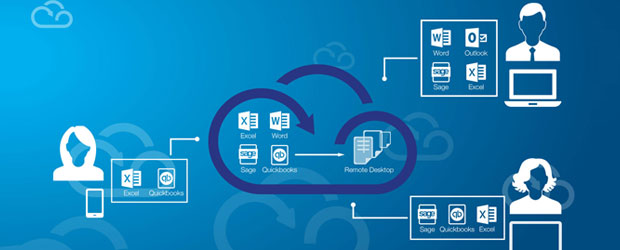
- First, sign up for QuickBooks remote access on the Intuit official website.
- Open a web browser. We will prefer you to use chrome for QuickBooks. QuickBooks always prefers to use chrome as the browser while working in QuickBooks.
- Log in to QuickBooks remote access with your credential.
- After that, click the ‘Set up Computer‘ option to install the remote access file.
- Give a user name in the ‘Nickname‘ field, and click the ‘Next‘ option.
- After that checkmark on the boxes, for each time you initiate the remote session. It includes;
- Automatically reduce screen resolution to match
- Use full-screen view by default
- Disable this computer’s keyboard and mouse
- Make this computer’s screen blank
- Access only your QuickBooks accounts for a minimal monthly fee. Then click on the “Next” option.
- Look at the box for the authentication option to use. Enter a password or use a phone number for the authentication. And use the password or the phone number to log in to the page.
- At last, click on the ‘Finish’ button.
How to Access QuickBooks Remotely
To access QuickBooks remotely, first of all, you need to open a web browser on your system (remote computer). And then follow the steps;
- Login for the QuickBooks remote access.
- Mark a tick on the checkbox of your nickname.
- And click on the ‘Connect‘ option.
- Now you have to choose any one of the authorizations for your desktop.
- Phone Authentication: You will get a call from the remote tool and you will be prompted for the passcode.
- Password Authentication: If you are using password authentication then you can access the QuickBooks remotely directly.
- Do, what you want to perform remotely. And follow the next step to end the session.
- In the next step, click on the ‘Remote Access‘ option, and then the ‘End QuickBooks Remote Access Session‘ option.
Hopefully, now you have an idea about the QuickBooks remote access and its valid options supported by Intuit. You can contact our certified QuickBooks ProAdvisors through the toll-free number +1-844-405-0904 for any kind of queries related to the topic.
