QuickBooks accountants copy failed issue occurs during the time of sending the accountant’s copy file using the file transfer service. It occurs in the folder where the company file is stored. If we will notice then we will found that it is not a big problem. Because some of the reasons created by us. Don’t worry, in this article, we will know, what are the reasons behind the issue, and what are the solutions to the accountant’s copy issue.
Why the QuickBooks Unable to Create Accountant’s Copy
QuickBooks accountant’s copy failed error is not an uncommon error. In QuickBooks, an accountant’s copy is the type of company file that can be used to cause changes to the data when you proceed to function. At the point when you are going to make changes in the QB Accountant transfer file, you can return the changes previously made for simple importing of the data to the company file. To fix this error it is important to understand the causes of the problem. The main causes of QuickBooks accountant copy failure are following::
- QuickBooks Desktop requires to updated
- The company file is damaged.
- Your internet connection might be slow or your firewall might be affecting the upload.
- QBW file is 200MB or more.
- The issue in sending the data to the Intuit server.
- Entering a long dash in MS Word and then copying it to your notes can cause this to happen. A long dash is created in Microsoft Word by entering two single dashes between the two hyphenated words.
Other Recommended Articles:
QuickBooks Desktop(QBDT) App Download Install and Use
How To QuickBooks Desktop Update
Enter And Delete Transactions By Batch In QuickBooks Desktop
How to Fix QuickBooks Accountant’s Copy Failed Issue
You can fix the accountant copy failed issue in 5 simple solutions, that we have mentioned the below:
Solution 1: Remove the Special Characters from the Company File Name:
At first, ensure that there is no special character in the company file name. And also, confirm that there is no comma or any special characters present in:
- File name
- Company Name
If QuickBooks is unable to create an accountant’s copy issue occur again, then go to the further solution.
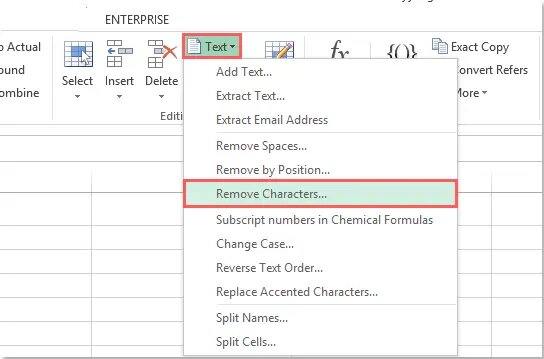
Solution 2: Check the QuickBooks Desktop Version, and Update it to the Latest Version
Accountant file transfer service (ACFT) only works with QuickBooks Desktop 2017 (R14), 2018 (R12), or 2019 (R9), as well as QuickBooks Desktop Enterprise 17 (R14), 18 (R12), or 19 (R9). If you use earlier versions then you will be failed to create an accountant copy when you are not designed to work with ACFT.
- Go to the ‘Help’ menu, and then click on the ‘Update QuickBooks Desktop‘ option.
- Now the next step is to look for the update now tab and ensure that checkmark the box for reset updates.
- Choose the get updates and also it will start the download process.
- After, when the download process is completed, restart the QuickBooks software.
- To install the new release, go with the on-screen prompts.
If the error persists, then go to the next solution.
Note: After updating, if you are having trouble sending or receiving accountant copy files, please reboot your system and try again.
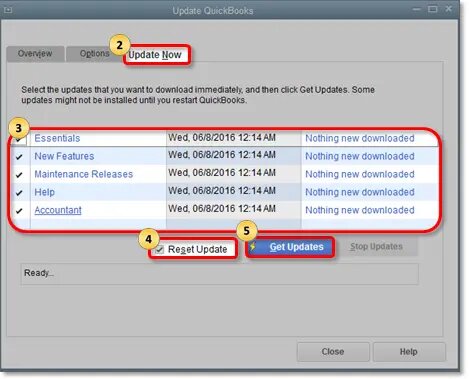
Solution 3: Compress the Size of the Company File
In this process, if the Quickbooks company file size is 200 MB or more than that. You may face issues in sending the file to the Intuit server, then follow the steps to reduce the size:
- While in the QuickBooks company file (QBW), then press the F2 key or Ctrl + 1 to open the company information window.
- Under the file information, note the file size:
The file size is listed in Kilobytes (KB). 1,000 KB = 1 Megabyte (MB) - If the size of the file is greater than 200 MB, the file transfer service will display the error.
It is your choice that, what you want to restore the file.
- You can create or restore a QuickBooks portable company file, to attempt to reduce the size of file.
- And can also try to manually save and send the QBX/QBY without using the accountant file transfer service.
If the size of file is less than 200 MB, then proceed to the next solution.
Solution 4: Check for a Long Dash in your Notes
In this process, if your notes have a long dash then follow these steps:
- Type the text directly in notes to the client without long dashes.
- Using a text editor, you can create the text then copy and paste from that.
- E-mail the MS Word document to your customer with your progression file QBY.
- Try not to use the long dash in MS Word. A single dash is OK.
Solution 5: Repair the Damaged Company File
Repair the data corruption in company file for the solution;
- Decide whether the problem is file specific:
- Choose file, then click on the new company.
- Choose express start or start setup.
- Generate the new file and send an accountant’s copy.
- Use standard data damage troubleshooting.
- Use resolve data damage on your company file for details.
- If you can not resolve the issue, you might need to restore a backup:
- Recently if you have a backup of the affected company file, restore that backup to a different location where the file with the error is located.
- Open the restored file in QuickBooks.
- If the earlier error does not repeat, replace the earlier, damaged company file with the restored QuickBooks backup file and enter transactions that occurred since running the backup.
We hope, you got the proper solution to the accountant copy problem. Still, if you need any guidance to solve the issue then you can get the help of the Accountwizy Experts for instant help.
