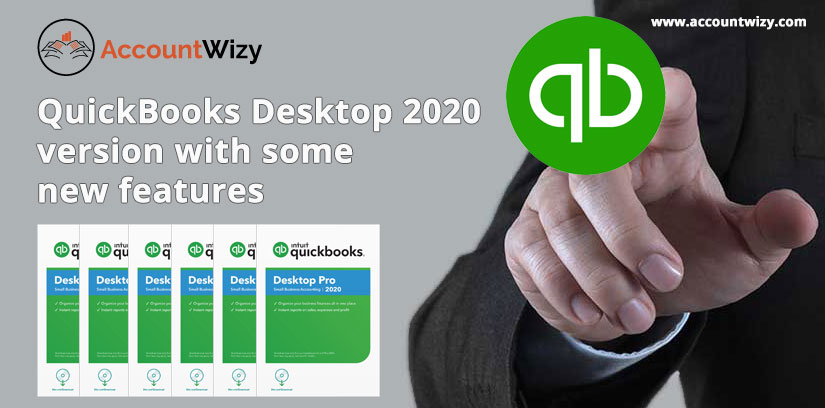QuickBooks is one of the most recommended accounting software, which includes more than 50 + products to make bookkeeping easy. All QuickBooks products work on two different versions; online, and desktop. QuickBooks Online is popular for ease of access, whereas QuickBooks Desktop is popular for performing heavy accounting tasks.
In this article, we will learn about the QuickBooks Desktop updated version, its plans, features, pricing, system requirements, etc. If you are new to QuickBooks and want to know How QuickBooks Desktop is the right choice and how to use it to manage a business, then you are at the right platform, Read this article till the end.
Intuit launches its updates on a yearly basis. In 2023, you can find a lot of changes in the QuickBooks Desktop version. Let’s see, what are they;
The New Changes of QuickBooks Desktop in 2023
In the QuickBooks 2023 update, you will find the changes in business performance, advanced processing, and changes in the subscription. Let’s know in detail;
1. Cash Flow Hub:
Cash Flow Hub is the newly added feature of QuickBooks Enterprise 23.0, QuickBooks Pro Plus, and QuickBooks Premier Plus. This tool provides you with your company’s current cash status which is important for a smooth cash flow such as how much money coming in and out. It is done by generating a business’s sale receipts, invoices, and receivable payments along with expenses like paid bills and payroll. You can analyze your organization’s graphical data of bank balances in all accounts.
2. Payments Link:
Using the latest version of QuickBooks Desktop 2023, you can generate a payment link for payment collection. It is user-friendly, for this option, generates a link to the required amount and sends it to the clients. This option is viable only when you have a QuickBooks payment account. To create the payment account, you need to follow these steps.
- First of all, go to “Customers” and after that choose the payments link. This option is also available on the home screen which can be selected directly.
- Now fill in the details such as
- Total Amount
- Add a description of what you want the payment.
- Now it is time to choose your customer from the database or add a new customer in case of a new customer.
- Add your customer Email-id
- Select a mode of Payment such as credit card, online payment
- After these steps, you are ready to send a payment link to your customers
Note: You will get a duplicate copy of the payment link in your email. One important thing to remember, you can generate only a single payment link for a single customer, and the Client can’t change the amount of payment or send a portion of the amount using this link.
3. Intercompany Transaction:
This feature of this tool is really helpful for those who are running two companies and have business with both companies. If both organizations have similar accounting objectives, create a rapport between them. There are four steps for an intercompany transaction.
- First of all, you have to build the relationship by opening the original company file. For this, you have to choose the company tab and then select Intercompany after that go for creating a relationship.
- After that, in the next step, you have to approve or reject the approval of the relationship. For this option, you need to go to the company tab and then choose the intercompany transaction, and then go to the relationship, and click on pending my approval. Here you get the option to approve through approval.
- In the next step, you can create the intercompany transaction Where you need to choose the vendors and then Enter bills. Now change the bill to an intercompany transaction bill. After that, there are some steps to follow after entering the amount and sending it for approval option.
- The final step involves the acceptance or rejection of the transaction after opening the pending my approval and selecting expense and you can take the approval action by clicking on approve.
For the intercompany transaction report, select the company and intercompany transaction and then choose the transaction where you can view the reports.
4. Track Vehicle Mileage
The updated version of QuickBooks 2023 allows you to track the mileage of your vehicles. For setting up this option you need to follow some steps.
- First, choose the Company tab and then go for Track Vehicle Mileage where you can select the Manage option.
- In the Manage option, there is a drop-down list in which you have to select your Vehicle.
- You can add your vehicle by selecting Add new If it is not already listed, enter the vehicle name and registration number of your vehicle.
- After finishing all these steps, the next step is to adjust mileage rates after selecting Track Vehicle mileage.
- A trip can be added manually by selecting Add Trip from Track vehicle mileage.
- The final step is to approve the trips from the pending approvals.
5. Categorize your Inventory Items in QuickBooks Desktop Enterprise
With the help of the new version of QuickBooks Desktop 2023, you can organize your items using the category feature of this product. Follow these steps to categorize the items.
- First of all, you can edit the things to choose the category and then select the list from the item list where you can choose the items category.
- For adding and managing new categories, go to the list in which you have to select manage and add new category.
- You can also remove the category if there is no item to assign to the particular category.
- Using this feature, you are able to move many items to a specific category by selecting the category and then check-marking all the items. After that choose Batch action and then select Move to a different category. Select the particular category in which you want to send your items and then select save. check-marking all the items.
Available Features in QuickBooks Desktop
You can read the following detail to know all of the common features of QuickBooks Desktop;
1. QuickBooks Desktop Pro Plus and Premier Plus
Till now we were using the earlier version of Quickbooks Desktop Pro and Premier. But now, these two plans will be available in the subscription model as QuickBooks Desktop Pro Plus, and Premier Plus.
2. 64-bit Advanced Processing Power
Now QuickBooks will process all of its work more than 2 times faster previous version (32-bit). It will be applied for QuickBooks Desktop Pro Plus, Premier Plus, Accountant Plus, and all the versions of QuickBooks Desktop Enterprise 22.0.
3. E-commerce for QuickBooks with Webgility
QuickBooks will help you to track your revenue from different selling platforms like Amazon, eBay, and Shopify, and sync revenues directly in QuickBooks. It will be applied for QuickBooks Desktop Pro Plus, Premier Plus, Accountant Plus, and all the versions of QuickBooks Desktop Enterprise 22.0. To access it, you have to go to the ‘Menu’ bar and choose the ‘Company’ option. Then, click on the ‘My Company’ icon.
4. QuickBooks Desktop Mac Plus
QuickBooks Desktop 2022 launched the QuickBooks Desktop Mac Plus version to an annual based subscription for small-sized businesses. It will be available for accounting professionals as part of the ProAdvisor Enterprise.
- Unlimited customer support.
- Data recovery at no additional cost.
- Automatically creates and categorized receipts.
- Auto sends customers statements.
5. Pay and Schedule Bills
The QuickBooks user can pay and schedule bills according to their time by using bank transfer, debit, or credit card. If the payment is completed, then QuickBooks marks the bill as paid for confirmation. It will be applied for QuickBooks Desktop Pro Plus, Premier Plus, Accountant Plus, and all the versions of QuickBooks Desktop Enterprise 22.0. To access it, you have to go to the menu bar and choose the ‘Vendors’ option then click on the ‘Pay Bills’ option. From the displayed vendor bill, you need to choose the ‘Schedule Online Payment’ option.
6. Bills Approval
The user can manage cash flow, and increase transparency with customizable approval workflows for bills. Selected approvers get emails with information on the bill’s status. It will be applied for all the versions of QuickBooks Desktop Enterprise 22.0. To access it, you have to go to the menu bar in QuickBooks Desktop Enterprise and choose the ‘Company’ option then click on the ‘Track and Approve Transactions’ option.
7. Customized Bill Payment Stubs
It can manage professional communications by sending emails of confirmation bill payment stubs. And can customize the bill payment stub to include your business logo. It will be applied for QuickBooks Desktop Pro Plus, Premier Plus, Accountant Plus, and all the versions of QuickBooks Desktop Enterprise 22.0. Follow these steps to access it.
- From the menu bar, you have to choose the ‘Lists’ option.
- After that, go to the ‘Templates’ option and choose the ‘Bill Payment Template’.
- From the displayed vendor bill payment transaction, choose the ‘Manage Templates’ option.
- Then, print the newly customized ‘Bill Payment Stub’ from the ‘Payment Summary’ window.
or,
- From the menu bar, go to the ‘File’ option and click on the ‘Print Forms’ button then choose the ‘Bill Payment Stubs’ option.
8. Attach Documents
You can attach documents to transactions by uploading via the QuickBooks Desktop mobile app. Or, scan documents into the QuickBooks Desktop Attachment Center. It will be applied for QuickBooks Desktop Pro Plus, Premier Plus, Accountant Plus, and all the versions of QuickBooks Desktop Enterprise 22.0. Now, The QuickBooks Desktop app is available for Android and iPhones. To access it, you need to log into the QuickBooks Desktop app mobile app and choose the ‘Document’ option, then follow the instruction.
9. Choose from Multiple Customer Contacts
You can add multiple customers to your emails. The user can send emails by choosing the right customer from the list. It will be applied for QuickBooks Desktop Pro Plus, Premier Plus, Accountant Plus, and all the versions of QuickBooks Desktop Enterprise 22.0. Follow these steps to access it:
- First of all, go to the menu bar, and click on the ‘Customers’ option then choose the ‘Customer Center’.
- After that, choose the ‘Customer Record’ for that you are trying to create multiple email addresses.
- From a displayed Customer invoice, you need to choose the ‘Email’ option or from the menu bar, go to the ‘File’ option and click on ‘Send Forms’.
10. Payment Links for Customer
You can collect payments for items that don’t need an invoice by sending a payment link. It will be applied for QuickBooks Desktop Pro Plus, Premier Plus, Accountant Plus, and all the versions of QuickBooks Desktop Enterprise 22.0 with an active QuickBooks account. Follow these steps to access it:
- Firstly, go to the menu bar and click on the ‘Customers’ option.
- Then, choose the ‘Payment Links’ option.
Or
- You need to go to the ‘Home Page’ and click on the ‘Payment Links’ option.
11. Instant Deposits
You can get your money instantly at the time customers pay you. Even late nights, weekends, and holidays. It will be applied for QuickBooks Desktop Pro Plus, Premier Plus, Accountant Plus, and all the versions of QuickBooks Desktop Enterprise 22.0. To access it, you have to go to the menu bar and click on the ‘Customers’ option. Then, you need to choose the ‘Billing Solutions’ option and click on the ‘Download’ button.
Other Recommended Articles:
QuickBooks error 6123 – To Fix Error
How to Resolve QuickBooks Error 4
EXEAdapter error QuickBooks 2019
Plans and Pricing in 2023
QuickBooks made some plans and their according prices of all versions of QuickBooks Desktop. Below are the plans and their prices for QuickBooks Desktop 2023.
For Windows Users
Three different types of plans and their prices are available in QuickBooks Desktop for Windows users.
- QuickBooks Desktop Pro Plus
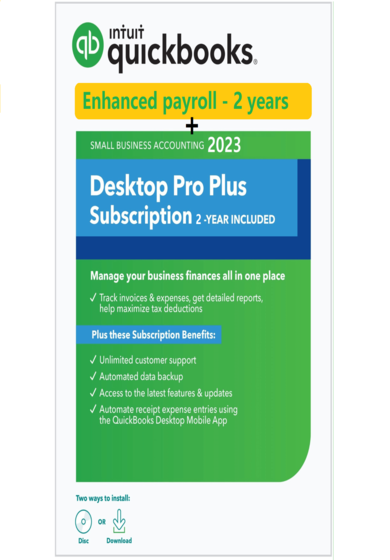
There are two plans and their prices are available in QuickBooks Desktop Pro Plus.
- QuickBooks Desktop Pro Plus:: $549 /yr
- QuickBooks Enhanced Payroll Per Employee: $5 per month
- QuickBooks Desktop Premier Plus
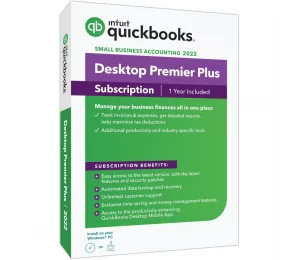
Also, it has two plans are available and their prices are given below.
- QuickBooks Desktop Premier Plus:: $799 /yr
- QuickBooks Desktop Enterprise 23.0:: $ 1340 /yr
It provides the facility of inventory management, pricing rules, payroll management, time tracking, job costing, 45 custom fields, and can access from anywhere.
For Mac Users:
In QuickBooks Desktop 2022, the QuickBooks Desktop for Mac is upgraded in QuickBooks Desktop Mac Plus with the subscription.
Pricing:: $399.99 one time payment
For QuickBooks Desktop Accountants:
There are two types of plans in QuickBooks Desktop Accountant.
The latest edition of the QuickBooks Desktop version 2022 allows you to increase your work efficiency as well as give you a productive output, by collaborating with your clients.
- QuickBooks Accountant Enterprise Edition
It allows you to run your business effectively while retaining oversight and financial control. It provides you with many features like workflow approval, cloud access.
System Requirements
QuickBooks Desktop needs two types of requirements to run properly. Check, what are they;
System & Browser Requirements
- Windows: Windows 8.1 or Windows 10 update/version supported by Microsoft
- Server: Windows Server 2012 (or R2), 2016, or 2019
- Processor: 2.4 GHz processor
- RAM: 8 Gb for 64-bit application
- Space: 2.5 GB disk space, 4x DVD-ROM drive
- Screen Resolution: 1280×1024
- High speed internet access
- QuickBooks Desktop mobile app need a caemra enabled mobile device (Android 5.0 or iOS 12 or later).
- Product registartion
- Internet Explorer 11
Integration Software
- Support only Microsoft Word and Excel integration requires Office 2013-2019, or Microsoft 365 (32 and 64 bit)
- For Emailing: Microsoft Outlook 2013-2019, Microsoft 365, Gmail, and Outlook.com
- Transfer data: From Quicken 2016-2021, QuickBooks Mac 2016-2022, Microsoft Excel 2013-2019, or Microsoft 365 (32 or 64 bit)
Features Comparision with Earlier Versions
| Features | 2023 | 2022 | 2021 | 2020 |
|---|---|---|---|---|
| Cash Flow Hub | ✅ | |||
| Payments Link | ✅ | |||
| Intercompany Transaction | ✅ | |||
| Track Vehicle Mileage | ✅ | |||
| Categorize your Inventory | ✅ | |||
| Improve insights and communication to different types | ✅ | ✅ | ||
| Get the list of your customer or vendor contacts | ✅ | ✅ | ||
| One-click export to excel | ✅ | ✅ | ||
| Hide unnecessary columns and rows | ✅ | ✅ | ||
| Auto categorize of the receipt expense transaction | ✅ | ✅ | ||
| Automating regularly sent statement emails, tailored | ✅ | ✅ | ||
| Unlimited access to live customer support experts | ✅ | ✅ | ||
| Import bank feeds faster by automatically categorizing | ✅ | ✅ | ||
| Accomplish your accounting tasks faster with a QuickBooks optimized for Apple processors. | ✅ | ✅ | ||
| Create and reuse email templates | ✅ | ✅ | ✅ | |
| Refund merchant service charges with one click | ✅ | ✅ | ✅ | |
| Easily find and open company files | ✅ | ✅ | ✅ | |
| Restore QuickBooks files with the backup file restore wizard | ✅ | ✅ | ✅ | |
| Refreshed reporting structure | ✅ | ✅ | ✅ | |
| Setup Gmail as your default QuickBooks email | ✅ | ✅ | ✅ | |
| Auto Reminder | ✅ | ✅ | ✅ | |
| Send statements with payment links | ✅ | ✅ | ✅ | |
| Combine multiple invoices into one email | ✅ | ✅ | ✅ | |
| Track sales tax codes | ✅ | ✅ | ✅ | |
| Electronically file 1099s without extra forms or processing | ✅ | ✅ | ✅ | |
| Upload text searchable images to QuickBooks with iPhone scanner | ✅ | ✅ | ✅ | ✅ |
| Centralized dashboard | ✅ | ✅ | ✅ | ✅ |
| Dark Mode user interface | ✅ | ✅ | ✅ | ✅ |
| Search text in any PDF attachment | ✅ | ✅ | ✅ | ✅ |
| Electronic invoices with online ACH | ✅ | ✅ | ✅ | ✅ |
| Reliable process bounced checks | ✅ | ✅ | ✅ | ✅ |
| Resize columns on invoices, and other forms | ✅ | ✅ | ✅ | ✅ |
| Print directly on envelopes | ✅ | ✅ | ✅ | ✅ |
| Easy-to-use timesheets | ✅ | ✅ | ✅ | ✅ |
| Expense Tracker | ✅ | ✅ | ✅ | ✅ |
| Attach important documents | ✅ | ✅ | ✅ | ✅ |
| Reconcile QuickBooks data with bank statements | ✅ | ✅ | ✅ | ✅ |
| Download transaction in the batch | ✅ | ✅ | ✅ | ✅ |
| Share documents across multiple Macs through iCloud | ✅ | ✅ | ✅ | ✅ |
| Reconcile discrepancies between bank statements and QuickBooks records | ✅ | ✅ | ✅ | ✅ |
| Track the mail sent in QuickBooks | ✅ | ✅ | ✅ | ✅ |
| Add reminders to iCal/Calendar | ✅ | ✅ | ✅ | ✅ |
| Create and print deposit slips | ✅ | ✅ | ✅ | ✅ |
| Easily print checks, pay bills, and track expenses | ✅ | ✅ | ✅ | ✅ |
| Accept credit and debit cards | ✅ | ✅ | ✅ | ✅ |
| Left Hand Toolbar | ✅ | ✅ | ✅ | ✅ |
| Customizable Centers | ✅ | ✅ | ✅ | ✅ |
| Income Tracker | ✅ | ✅ | ✅ | ✅ |
| Past Due stamps placed on delinquent invoices | ✅ | ✅ | ✅ | ✅ |
| Import Square sales data | ✅ | ✅ | ✅ | ✅ |
| Faster launch time | ✅ | ✅ | ✅ | ✅ |
| Allow up to 3 users to work in QuickBooks at the same time | ✅ | ✅ | ✅ | ✅ |
| Set user permissions | ✅ | ✅ | ✅ | ✅ |
| Synchronize contacts with Mac OS Address Book/Contacts | ✅ | ✅ | ✅ | ✅ |
| Batch-importing invoices, payments, and bills | ✅ | ✅ | ✅ | ✅ |
| Invoice for projects in phases | ✅ | ✅ | ✅ | ✅ |
| Quickly adjust sales tax paid | ✅ | ✅ | ✅ | ✅ |
| Invoice multiple customers | ✅ | ✅ | ✅ | ✅ |
| Create budgets by fiscal year | ✅ | ✅ | ✅ | ✅ |
| Track time, mileage, and expenses to bill clients | ✅ | ✅ | ✅ | ✅ |
Here was the complete product detail of QuickBooks Desktop 2022. Hope you found it informative, and now you have an idea that, what are the changes of Quickbooks Desktop in 2022. If you want detailed information regarding the topic then feel free to contact our expert team member through the toll-free number +1-844-405-0904.